In case you bought a new phone, or you are going back to your old phone, you will definitely think of restoring all the data that you had in your previous phone. In this article, you will get to know how to restore your WhatsApp Chats on iPhone.
Steps to restore your WhatsApp Chats on iPhone
Step 1
Go to settings and tap on your profile option.
Step 2
Tap on iCloud, but before that make sure that your iCloud Drive and WhatsApp are turned on.
Step 3
Go to WhatsApp home page and tap on settings option that’s there on the bottom right corner of your screen.
Step 4
Tap on Chat and turn on Chat Backup.
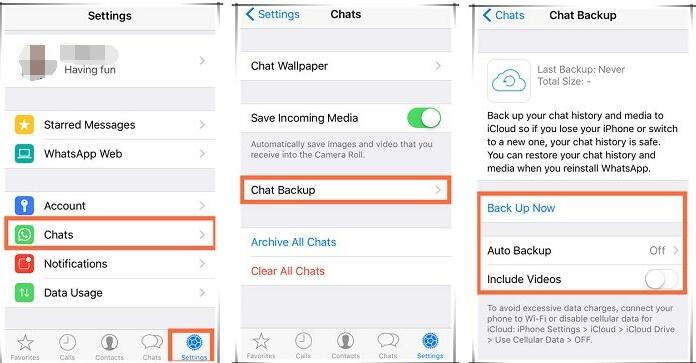
Step 5
Tap on Auto Backup to configure your WhatsApp chat backup. You can choose between daily, weekly, monthly, or off. You can also add a video to your backup by turning on the videos option.
Step 6
Click on “Back Up Now” option and you will see the last back up date as the present day once the process is complete. This will take some time depending on the size of your data. This WhatsApp data of yours will be uploaded to your iCloud. Because the space in iCloud is limited, video backup is usually not recommended.
Step 7
To restore your WhatsApp data on your new iPhone download the WhatsApp app on your phone.
Step 8
Open the app and click on allow option.
Step 9
Click on Allow and Continue. Add your phone number and click on done button.
Step 10
This is the most important part, you will now see “Restore Chat History” option. Click on it to restore your WhatsApp data, because if you miss this you will not get this option later if you choose the “Decline” option
Step 11
Click on “Restore” option and your data will start getting uploaded from your iCloud. Just make sure that your phone is connected to the internet.
Step 12
Enter next button and complete your WhatsApp profile.
So, that’s it. By following the above steps you can easily restore your WhatsApp Messages from an iPhone to an iPhone. You can also use the same process to restore your WhatsApp Chat from an Android to iPhone, the only difference is that in this case, the storage space will be Google Drive instead of iCloud.
You can also restore your WhatsApp Chat from an Android to iPhone through the MobileTrans app.
Step 1
Connect both of your phones to your PC. Download the MobileTrans App on your PC and select “WhatsApp Transfer”.
Step 2
From the given features on the app choose WhatsApp and select “Transfer WhatsApp Messages”.
Step 3
Once the app detects both the phones mark them as source or destination. In this case, the Android will be the source and the iPhone will be the destination.
Step 4
Once you are sure about the marking click the “Start” button and your WhatsApp data will be transferred from your Android phone to iPhone.
You can also use this app to transfer WhatsApp Chat from an iPhone to an iPhone.
Experiencing difficulties with your Device, check out our “How To” page on how to resolve some of these issues.














[…] the podcasts app from your iPhone will remove it from playing with […]