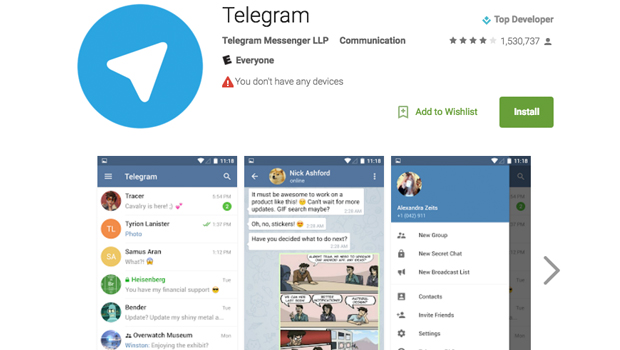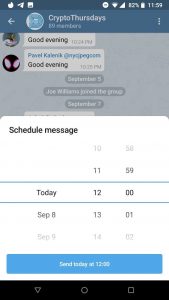You find a nice thought which you would like to share with someone specific but it may not be the right time to do so. Yet you don’t want to miss sharing the thought later in case you might forget. Such situations can be easily handled by scheduling the message to be received later. Telegram offers this unique feature to its users and lets you schedule to send messages at a desired time.
The app is available for both Android and iOS users and the process of scheduling a message to be sent later is the same for both operating systems. Follow the steps below to learn how to schedule a text message in Telegram.
Steps to Schedule Texts to be Delivered Later:
Open Telegram app on your smartphone
Open the chat to which you want to deliver the message later – direct message or in a group chat
Type your desired message you wish to send across
Once the message is complete hold the send button – don’t tap it lightly else the message will be sent. Hold it for a couple of seconds
You will get a pop-up where you will get two different options
Schedule Message
Send without Sound
Pick the option ‘Schedule Message’ you will get a sort of calendar option to select the date and time at which the message can be delivered.
Select the date and time and then when you think it is perfect, tap on the Send button
The receiver or group will get the message on the date and time chosen by you
Manage Your Scheduled Messages
Once you schedule a message you will be guided to a ‘Scheduled Messages’ screen. This screen shows you all scheduled messages. Long press a scheduled message and you will be able to edit, delete, copy and even forward the message. On long pressing the message, the options are prompted on top of the screen.
You can also navigate to this screen by clicking on the ‘calendar’ icon that will now be available on your chat window at the bottom.
Scheduling texts is easy as we just showed you and you can schedule any number of messages that you want. If you change your mind about sending something, just go to the ‘Scheduled Messages’ and make your changes to it.