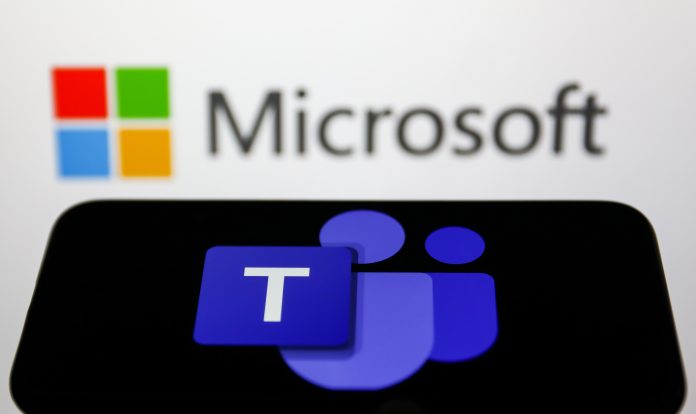If you are planning a long break away from work, you don’t want to leave your colleagues and clients stranded. If you are going for a long trip, your office colleagues may think that you ditched all the work on them. Most offices use Microsoft Teams as the primary communication channel, which can help you leave work without anybody. With the help of Microsoft teams, you can set an “Out of Office” status that lets others know you will not be available for any work. This way, your colleagues and clients won’t worry about your unfinished work. If you are wondering how to set “Out of Office” on Microsoft teams, read the whole article.
How to set “Out of Office” on Microsoft Teams?
Microsoft has introduced us to a brand new feature called Out of Office. This mode enables you to let other people know that you will be out of the station for quite some time so that all your work can be given to someone else or they can wait. So when going on a vacation for a day or a week, the best way is to set up an “Out of Office” status on your Microsoft Teams account. So if your teammates or college send you any messages, they will receive an automated reply stating you are unavailable right now.
If you are wondering how to access this mode, let us guide you through it. There are two ways you can access this mode on your Microsoft teams. One through your profile photo and the second through the settings. You can do it both on the Windows OS or Mac OS.
Method 1: Microsoft Teams Profile Photo
Blow are the steps to set up the out-of-office status on Microsoft Teams via Profile Photo.
- Open your computer and then go to Microsoft Teams
- Choose the organization or team you want to change the status
- Then, go to your profile photo on the top right of your screen.
- Hit the Set status message
- You can see an option at the bottom of the pop-up window
- Select the Schedule out of the office button. Once you select it, a new window will pop up.
- From there, turn on the automatic replies option
- After that, write down your out-of-office message in the text box below the switch. The message will automatically be sent to everyone trying to reach you when you’re out of the station. Once you’re back, you can change the message.
- Then you need to switch on the sending automatic replies to people outside your organization.
- For that, check the box beside Send replies outside my organization. You can even choose to send these messages to your contacts only. For that, click the box for Only to your contacts. For everyone, check the external sender’s box.
- Then schedule when your Teams’ account will send automatic replies. Hit the box beside Send replies only during a period option to turn it on.
- Click save to save all the changes
Method 2: Microsoft Teams Settings
To enable out-of-office on Microsoft Teams via Microsoft Teams Settings follow these steps:
- Go to Microsoft Teams on your computer
- Then tap on the three-dot menu beside your profile photo
- From there, go to the settings
- Select “General”
- Then scroll down and select Schedule
- Once you click there, the Out of Office window will pop up.
- There you need to follow the same instructions mentioned above, and you can set the Out of Office status.
How to Set Out of Office Status on Microsoft Teams On Mobile App?
So far, the Microsoft Teams Mobile version doesn’t offer the option for the out-of-office automatic reply. However, you can change the status to out of office for a specific time. This option is best when you are out of the station for a short amount of time. You can enable the feature on both Android and iOS platforms. Here’s how you can do it:
First, go to your Microsoft Teams app on your Android or iOS phone
Then go to your profile photo at the top left of the screen and tap on the set status message.
Type down your status message in the text box provided.
The message will be sent when people are messaging you or mentioning you. Just turn on the “Show when people message me” option to do that.
After that, you need to set a period for how long you will be unavailable.
Once you have selected the time, your status message will be cleared automatically.
After all that, just simply tap done, that’s all. Your contacts can now see your status message when they text you.
How to Clear Out of Office Status on Microsoft Teams?
Once your vacation is over, you can easily switch back to your normal status on your Microsoft teams and let all your colleagues and clients know that you’re back in work. If you need to change your status from “out of office” to normal or want to turn off your automatic replies, here are all the steps:
Open your PC and head to the Microsoft Teams software on your PC
Then go to your profile photo and select the Set status message
Click on “Schedule out of office” to change the settings.
Alternatively, go through the settings by following these steps: Settings > General > Out of Office
Once you go there, just simply turn off the toggle beside the Turn on automatic replies option.
Lastly, click save to save the changes.
Now you can enjoy your vacation away from all your work and worries. You no longer have to worry about telling every colleague or client that you will be out of the station and unable to work. Out of Office Status can easily let all your teammates know that you are out of the station by simply replying to them with an automatic reply. Just follow the above instructions, and you are good to go. For more Microsoft Office-related articles, follow us.
Experiencing difficulties with your Device, check out our “How To” page on how to resolve some of these issue.