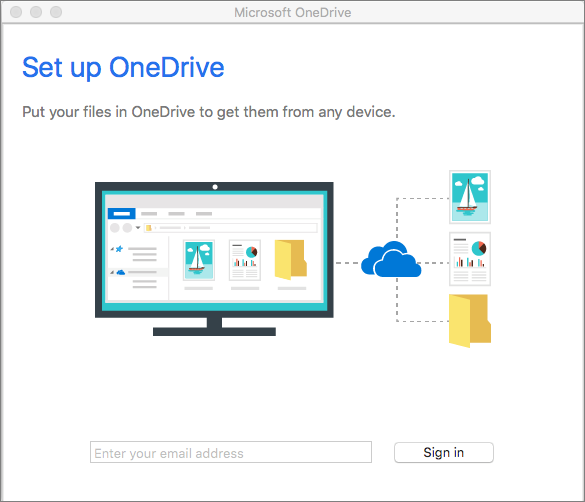Operated by Microsoft, OneDrive is a hosting service that lets its users save, sync and share files across various platforms such as Windows, Android, iOS, macOS and some versions of Xbox. It offers 5 GB free data to the users and those who wish to expand their storage can buy storage space under various plans. Here is how you can download OneDrive for Mac.
Steps to download OneDrive for Mac
First go to the App Store on your Mac
Towards the upper right-hand corner of the App page type OneDrive
You will find the OneDrive app listed in the search results
Click on Install and then wait for the app to download
You will get a pop-up that says Setup OneDrive
You need to sign in with your email address
After some more prompts and windows, you will get an option which will ask you to choose the location where you want the OneDrive Folder to be created. Once you have made your choice click on Next
Next, you get an option to sync the files and folders that you want to on OneDrive. You can either pick – All files and folders on my OneDrive or click on Choose folders to sync
Once this step is complete, your OneDrive is ready for use
You can click on Open My OneDrive and begin saving your files
Just above this option, you get a checkbox which says Open at login so my files sync automatically. Remember to check this box. 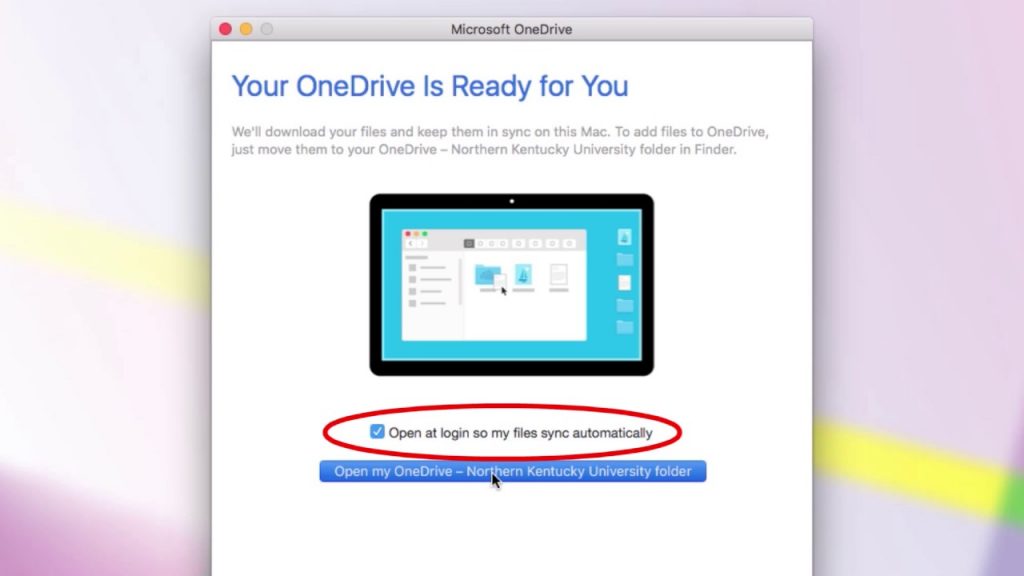
To make things easy for you go to Finder click on the house icon which is your Home folder now from here drag the OneDrive Folder and place it under Favourites towards your left.
OneDrive is a great cloud storage service and is quite useful for students and offices. So to download OneDrive for business, Mac users can follow the above steps and begin using it.