We cannot completely restrict kids and young children from using smartphones because they are more of a necessity than luxury. But smartphones have internet, which has a lot of content which you wouldn’t want your children to access. Apple offers parental controls which will help you control purchases, privacy, downloads, and explicit content on your iPhone. This is a detailed guide that will help you set parental controls on your iPhone:
Set Content & Privacy Restrictions
- Go to Settings
- Tap on Screen Time – You can set a passcode here so the children cannot change back the settings or changes that you have made. Setting a passcode is quite simple; you just need to follow the prompts. Use a different passcode for Screen Time for security reasons.
- Next, tap on Content & Privacy Restrictions and toggle it ON
Once a passcode is set and the Content & Privacy Restrictions, you can set up additional restrictions.
Prevent Web Content
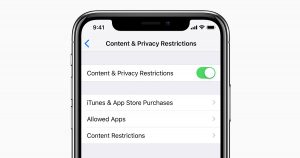
Apple has a wonderful security system and certain settings on iOS can filter the content that you don’t want to be accessed on Safari or other apps on your iPhone. You can also add certain websites to block them or approve them. Here is what you need to do:
- Go to Settings
- Tap on Screen Time
- Tap on Content & Privacy Restrictions (enter the passcode)
- Next tap on Content Restrictions
- Tap on Web Content
- You get 3 options –Unrestricted Access, Limit Adult Websites, or Allowed Websites Only.
- Since we are looking forward to restricting content, you must change your preference and set it from Unrestricted Access to Limit Adult Websites – this will block all adult websites.
- You might also want to restrict certain other websites for which you can use the Allowed Websites option
- Just tap on Add and enter all the URLs of websites that you never want your children to access. You have the option to add multiple websites here and restrict their access.
- Tap on Done and exit to save the settings you just made.
Restrict Game Center
Some children are very addicted to games. You can restrict some of their access by using the following steps:
- Go to Settings
- Tap on Screen Time
- Then tap on Content & Privacy Restrictions, enter your passcode
- Next tap on Content Restrictions
- Look for Game Center
Here are some restrictions:
- Multiplayer Games – User will be restricted from adding more players to the game
- Screen Recording – This feature prevents screen and sound recording
- Adding Friends – User will not be able to add any friends to Game Center
Tap on the relevant selection to restrict these accesses.
Changes to Some Settings and Features
There are many other features and settings which you can have control on which can be done as below:
- Go to Settings
- Tap on Screen Time
- Then tap on Content & Privacy Restrictions, enter the passcode
- Tap on Allow Changes, and select the settings or features that you want to control
Passcode Changes – Prevents anyone from making changes to your passcode
TV Provider – Prevents anyone from making any changes to settings of TV provider
Cellular Data Changes – No one will be able to make any changes to cellular data settings
Volume Limit – You can also keep the volume settings from being change
Account Changes – You will have complete control over Accounts & Passwords
Do Not Disturb While Driving – You can drive safely without worrying about your children having to change the Do Not Disturb While Driving settings
Background App Activities – Although this is not much of a parental control, but you can opt for someone not to mess with the option to have apps running in the background or not.
Restrict Siri from Searching the Web
You can also restrict your children from searching the web using Siri. Here is what you need to do:
- Go to Settings
- Tap on Screen Time
- Then tap on Content & Privacy Restrictions, enter the passcode
- Next tap on Content Restrictions
- Tap on Siri, and make your choice
Here are the features that you can:
- Web Search Content – You can disable Siri to search the web when it is asked a question
- Explicit Language – You also have the option to disable Siri from exhibiting explicit language
Stop Explicit Content
Music, television series and movies these days have explicit content which you may find objectionable for the children. The same can be done for certain apps which you think have explicit content. Here is what you need to do to restrict all types of explicit content from being accessed by your children:
- Go to Settings
- Tap on Screen Time
- Then tap on Content & Privacy Restrictions, enter the passcode
- Next tap on Content Restrictions
- Under Allowed Store Content, select the settings that you would want for the features and settings listed below:
Ratings For – Choose the region or country in the rating section to apply the suitable content ratings for that particular region
Books – You can block access to books that have certain ratings
Music Profiles & Posts – You can control the sharing of music and seeing of music that you are listening to
Movies – Like books, you can also restrict movies with certain ratings
Music, Podcasts & News – You can restrict the playing of news, music, podcasts and music videos with explicit content
Apps – You can also restrict apps that have certain ratings
TV shows – There are many television shows and series that have certain ratings and are not meant for children. This feature right here will prevent them from accessing these television shows
Enabling your iPhone with these parental controls will ensure that your children do not have access to any wrong content, or they do not misuse the freedom of having a smartphone.
Experiencing difficulties with your Device, check out our “How To” page on how to resolve some of these issues.













