Apple gives its users 5 GB of iCloud storage, which can be used to store photos, videos and documents. Generally, the 5 GB of space is enough to store all the essential items. Apple is undoubtedly the leader in terms of technology and most of the time, Apple device and services run just fine. But one of the issues Apple users are facing these days is the iCloud storage error.
Sometimes the iCloud says that the storage is full, but actually it is not. This is one of the major issues which most of the Apple users are facing these days. Here we will talk about how you can fix the iCloud storage issue on Apple devices.
Fixes for iCloud Storage Issue on Apple Devices
Problems with Backup
The first step towards solving this problem is analyzing or checking your storage space. Your storage space might be actually full, but you are unaware of it. So it is better to check your storage space. As a reminder deleted stuff are available for 30 days before it is permanently removed from the device. That also might be storing unwanted space.
To manage your storage
Go to Setting
Then tap on iCloud and then Storage and Backup
Tap on manage storage and then remove what you don’t need
Now trying storing photos and documents on iCloud
Photos and Videos might be capturing the storage space
Enabling iCloud photo library might be another reason for the Cloud issue that you are facing. If your iCloud Photo library option is enabled the photos and video get stored in the iCloud automatically which can exceed the maximum storage size.
So if this is your case, what you can do is backup your photos and videos somewhere else and remove them from iCloud and your phone. Also, you can disable iCloud Photo library so that your photos and videos do not get back up automatically.
Delete Documents and Data
If photos are not occupying the space, then there might be some unwanted documents and data which is to be blamed. You can delete these documents to clear the space.
Here is how you can do it
Go to Settings, iCloud and then tap on Manage Storage option
Select the app which is occupying the maximum space and then clicks on Delete All option.
Repeat the step with other apps
This will remove useless data from your phone.
Now check for the error.
Signing out of iCloud
Another thing you can try is signing out and then signing in again to your iCloud account. Sometimes this simple step can fix the iCloud storage problem.
Hopefully, this will fix the iCloud storage error which you are encountering on your Apple device.
In case the error message iCloud Storage full is still coming you can contact Apple customer service and they will assist you and will fix the problem for you.


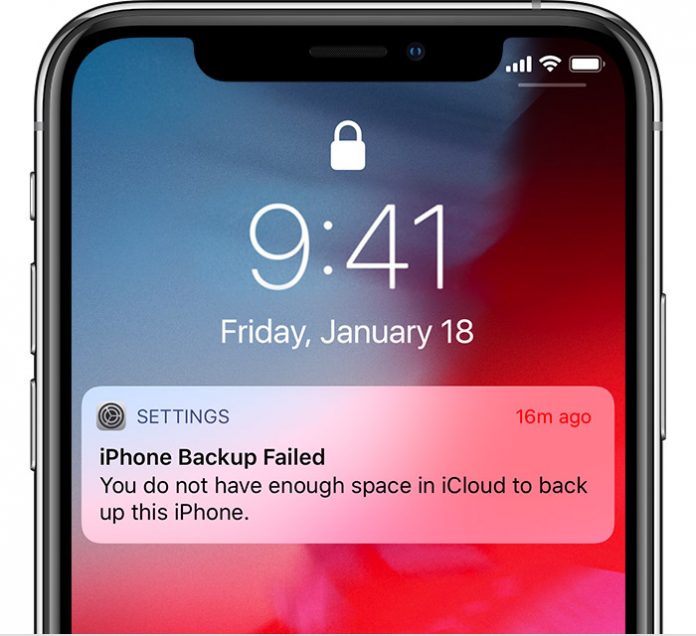
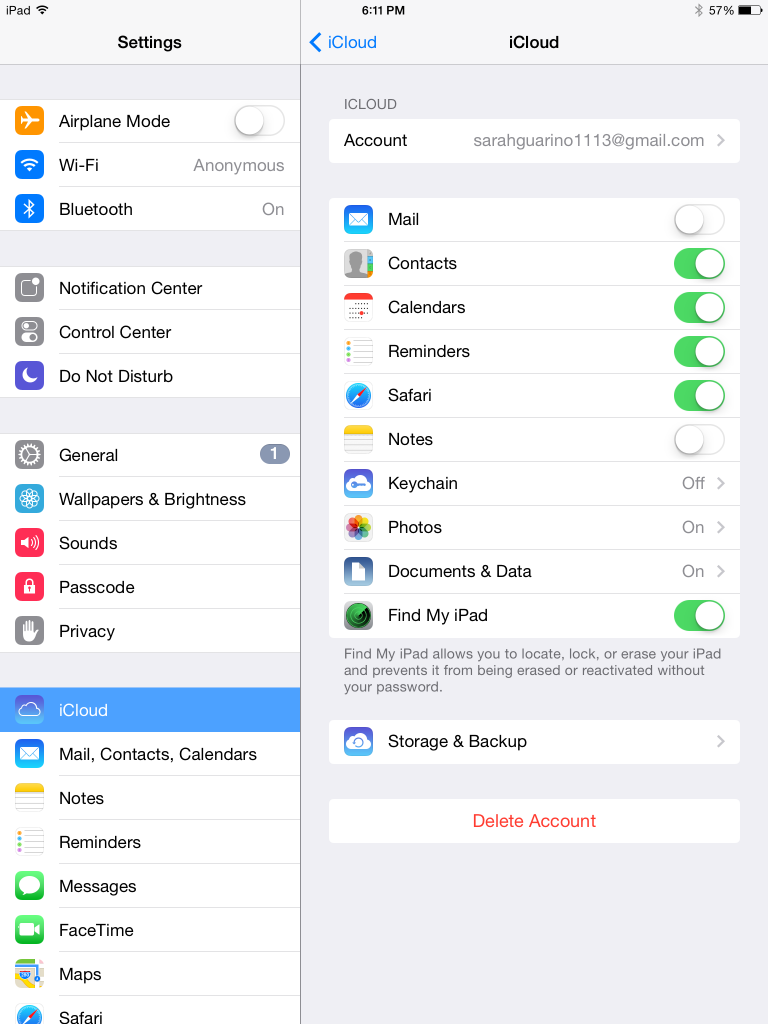











[…] games in iMessage and you need to install them first. You have to install the games from App Store. However, the process of installation differs slightly. Just follow the steps listed below to […]
[…] on iCloud, but before that make sure that your iCloud Drive and WhatsApp are turned […]