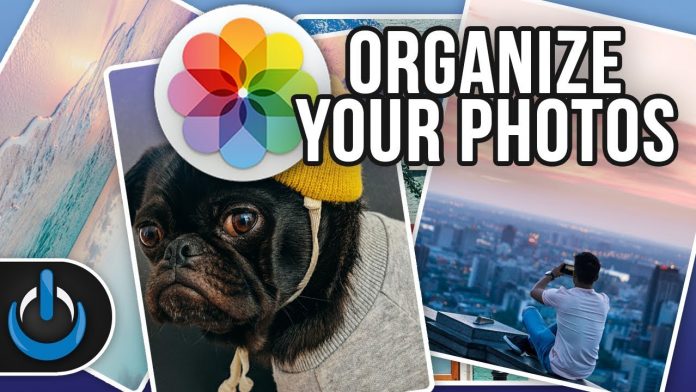iOS always has been intelligent and versatile. One thing that it was lacking is a feature of sorting the pictures and videos. Fortunately, now the wait of iOS users is ended, as iOS 14 has introduced numerous features to sort images and videos in Photo’s app. Gradually iOS photo application covered a lot of aspects such as album management, discoverability, and navigation.
This new photo feature enables the user to see the pictures and videos in oldest to newest, most recent to oldest, and customized order. You can choose the order of your memory appearance as you wish. The built-in search management system lets the user quickly find the memory they are looking for. It shows the curated view of your videos and pictures.
The overall purpose of these features is to give convenience to organize and access photos and videos effectively. Here are the steps to use the photo album sort option in your iPhone:
Steps to sort images and videos in Apple’s Photo app
- Tap on the Photo icon on your phone
- Click the Album button given at the bottom of the screen
- Select the album you want to sort
- Tap on the three dots situated on the top right corner of the phone screen
- Select the sort option from the pop-up menu
- Lastly, choose the desires order from oldest to newest, newest to oldest, and custom order.
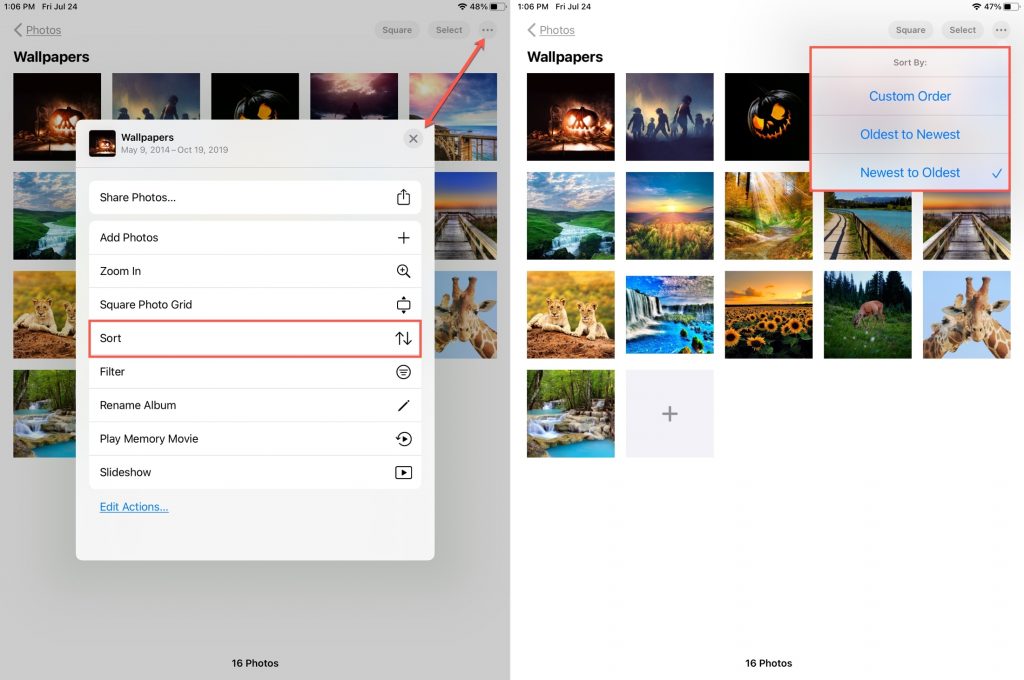
That’s all you have done. You will be able to see the sorted memories just after confirming the desired order type. In addition to this, the iOS 14 has added a filter to make you discover your picture effortlessly. If you want to change your images’ sorting order you have to follow the same steps and choose the desired order.
The apple photo app shows you all moments in the curated form under the library tab. You can easily browse them by years, months, days, and all photos/videos. With the iOS 14, you can sort the videos just as the images. In addition to this, For You tab searches your photos and videos to find a different moment and make a collection called memories. It also shows you sharing collections that you can share with your friends and family.
Create an album
In the album tab, you can see your moments arranges in the numerous albums such as place album and selection based on the person. You can also create your personalized album. When you use iCloud photos and make changes in the album it will also appear on the other devices. Below are the steps to create, edit, and Manage an album.
- Open photos in iCloud
- Go to the album section and tap on the ‘+’ button
- Click on new album and type album name and click on save
- Choose video and photos you want to save
- Tap on Done.
To edit the album
- Open photos and click on select
- Tap the photos and videos you want to add to the album
- Tap on the share button, Tap adds to the album, and choose the album.
Manage the album
- To change the album’s name, you need to follow simple steps, i.e. open the album and tap on the More button >tap on rename button, change the name and save it.
- To arrange and rearrange your album, tap on see all >tap on Edit option>Touch and hold the album you want to move and click on Done.
All these features make it easy to find the memories you cherish. You can use the photo viewer and SlideShare to view your photos and videos.
Experiencing difficulties with your Device, check out our “How To” page on how to resolve some of these issues.