Transferring contacts using Google Account has made things pretty simple and less time consuming for smartphone users. If you are looking to transfer contacts in SONY Xperia XA Ultra using the Google Account here is how you can do it.
Steps to transfer contacts in SONY Xperia XA Ultra
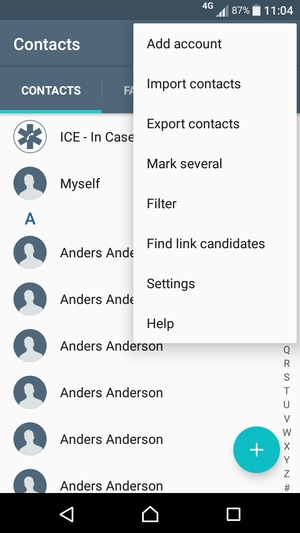
- Go to Contacts on your Sony Xperia XA Ultra
- On this screen select Menu which is the three dots placed vertically on the right-hand side corner
- Look for Settings and select it
- Now Select Accounts & Sync
- You will find the Google icon click on it
- There will be a list of options displayed on this page. You need to ensure that the Sync Contacts option is selected. If the slider is greyed out then click on it to turn on the sync.
- While you are on this page select the Menu button again
- From the two options that you get select Sync Now
- All the contacts that are save in Google account will now be synced with your Sony Xperia XA Ultra smartphone.
Follow the above steps to transfer contacts in SONY Xperia XA Ultra from your Google Account.













