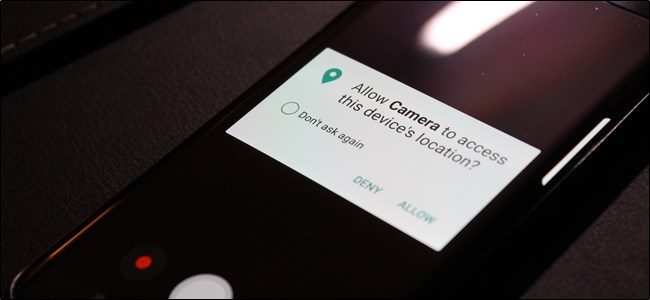Advanced technology is allowing us to enjoy everything at best. But, at the same time remember that, we need to be really concerned for the privacy issue. Privacy has become a major concern these days. The bigger smartphones are coming with a bigger MP camera. It allows us capturing high-quality images and videos. But, that Geotagging feature really conflicts with the privacy thing. It also records the location details while capturing a photo or shooting a video. The photo detail shows every small detail of the photo including its location. So, the best way is to turn off Geotagging on Android. If you are an Android user and wondering how to turn off Geotagging, you landed at the right page.
We have discussed here that in details. So, keep reading.
The process to turn off Geotagging on most of the Android device is almost same. Below is the step by step process.
How to turn off Geotagging on Android
First, launch the camera app.
Next, tap on the three horizontal lines which will open the menu.
Now tap on the small gear icon which is actually the settings icon.
Here you need to scroll down a bit to get the Geo Tag Just turn it off and the Geotagging option on your Android phone will be off. However, the name of Geo tag option will vary according to devices. On some devices, it will be shown as GPS Tag, location tag etc. Just turn it off and the Geotagging option will be disabled.
This process is same for all Android devices. So, if you are wondering that how to turn off Geotagging on Samsung Galaxy S7, follow the same steps.
There is also a way to remove the Geotagging option from existing photos. This can be done through an app. The process is explained here in details.
How to remove geotagging from existing photos
In case you have so many photos in the phone and you want to remove geotagging from all of these photos, the guide is here.
GeoBye-Bye is the app to be used for that. So, download the app first in your device.
Install it. And then launch the app.
Here, tap on the ‘+’ icon at the bottom left corner of the screen. Select the image viewer app then when prompted for so.
Select the image from which geotagging is to be removed.
The app will then detect if the image has geotag or not. If yes, tap on the GPS icon at the bottom right corner that has a slash on it. It will then create a new copy of the image without geotag.