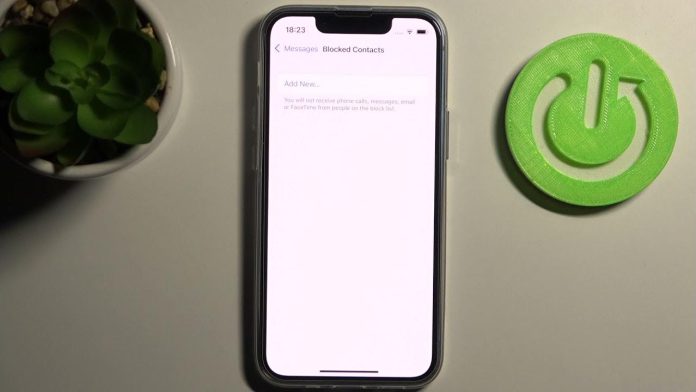On an iPhone, blocking spam calls and messages is simple. There isn’t a situation where you would want to tolerate that kind of behavior. What happens, though, if the offender turns out to be a good friend and you choose to be forgiving and welcome them back into your life? Here is how to unblock a number on an iPhone.
Interested in finding out how to unblock numbers on an iPhone? Our detailed instructions will guide you through every step of the process, making it incredibly simple for you to complete.
What Happens When You Block A Number On iPhone?
Before unblocking a number, you must understand what happens when you block a contact. On your iPhone, blocking a phone number prevents you from getting calls, texts, or FaceTime requests from that number.
Here are the key changes:
- Blocked calls will directly go to voicemail.
Note – The blocked person will get a hint that they have been blocked.
- Blocked persons can leave voicemails. However, those will appear in a distinct banned messages section from your regular visual voicemail list.
- Block SMS messages will never be sent to you.
Note – Blocked messages will still seem to proceed generally to the sender.
How To Unblock Numbers On iPhone
Unblocking a number is as fast and simple as preventing spam texts. The best part is that it is temporary. You can always block the person again if they start to irritate you.
How To Unblock A Number On iPhone From Your Recent Calls List
Follow the given instruction to unblock a number from your recent call list:-
- Select the white and green phone icon.
- From the bottom of the screen, tap on Recents, a clock-like symbol.
- A list of recent numbers will appear with either the name you have designated for the contact or a number and location.
- Scroll to find the name or phone number you want to unblock.
- There, you will notice the date and time of the call and a small blue circle with an “i” button in the middle at the right side of the contact.
- Tap on the “i” button.
- Next, scroll to the bottom of the caller’s information screen.
- Select Unblock This Caller option.
- There you go! You have unblocked the person you had blocked.
How To Unblock Numbers from your blocked contacts list
If a number doesn’t appear in your recent calls list or you don’t want to search for it there, find it on the block list. Unblocking a phone number there is also quite simple. Follow the given instructions to unblock a number from the blocked contact list:-
- Click on Settings.
- From there, select Phone.
- After that, scroll down to Blocked Contacts and click on it. A list of all the blocked contacts will appear.
- Swipe left on your desired contact to unblock it.
- Tap Edit from the top right corner of the screen.
- Then, tap the red circle to unblock a number.
How To Unblock Numbers On Your iPhone
If someone is listed in your virtual phone book, you might have blocked more than just their phone number. You might have barred the entire contact. You can undo that with this easy iPhone hack:–
- Select the white and green phone icon.
- From the bottom of the screen, click on Contacts, resembling a small human in a circle.
- Scroll down to find a contact you want to unblock and tap it.
- Again, scroll down and click on the Unblock this Caller option.
- These are the options to unblock a contact on your iPhone.
Block A Number On iPhone
New to iPhone? Don’t forget to check the process of blocking a number. Use the iPhone’s built-in tools to protect yourself against spam, robocalls and calls from people you would like to never hear from again.
On your iPhone, you can block incoming calls by following these instructions. You can also later unblock them using the procedure mentioned earlier if you change your mind.
How To Block A Number On iPhone
There are a number of ways to block a number on an iPhone, but these are the quickest.
Block a number in the Phone App
- Open Phone.
- Tap on the Recents tab.
- Now, block the number by clicking on the “i” on the side of the screen.
- Then, select the Block this Caller option.
Block A Number In The Messages App
- Open the Messages app.
- Click the sender’s name in the chat’s header.
- Next, select Info.
- Then, choose Block this Caller option highlighted in red at the bottom of the screen.
The Bottom Line
Hope this article helped you to learn how to unblock numbers on your iPhone. If you face any issues while unblocking a number or you want to know more about how to block and unblock numbers on iPhone, get in touch with Apple Support.
Experiencing difficulties with your Device, check out our “How To” page on how to resolve some of these issues.