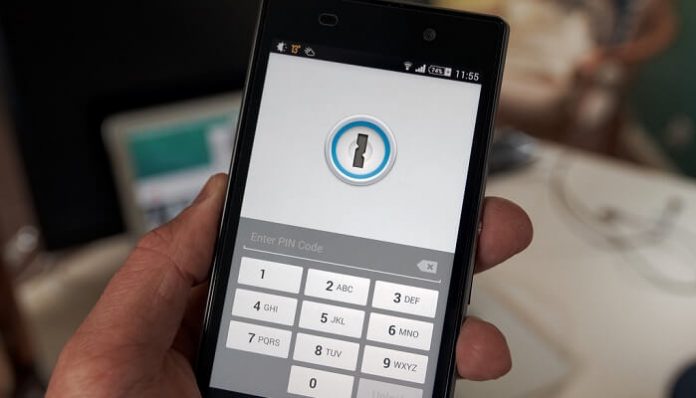Have you ever been in a situation where you want to use your phone but don’t seem to recall the pattern to unlock the phone? Has your kid unintentionally changed the pattern of the phone and doesn’t remember what the pattern was? You probably think you need to lose your entire data in order to be able to use the phone again. Well, you don’t have to fear about losing data because here’s a way to unlock your phone without resetting the phone. Just follow these steps, and you will be able to use your phone again.
Method 1
Step 1: Draw the wrong pattern five times until the pattern lock gets disabled
When you can’t access your phone because you forgot your pattern, the first step to being able to access it would be to try some random patterns until the pattern lock gets disabled. You don’t have to worry about the pattern lock being disabled because this is just temporary and will be reactivated within 30 seconds.
Step 2: Forgot pattern lock option
Once your pattern lock is disabled, you will be able to see an option that says forgot pattern lock. Click on this option, and you will be redirected to another page where they will ask you your details.
Step 3: Fill in your credentials
On the new window, you will see a dialogue box where they ask your credentials. You will have to enter your email ID and password associated with the phone in order to be able to access the security options of the phone.
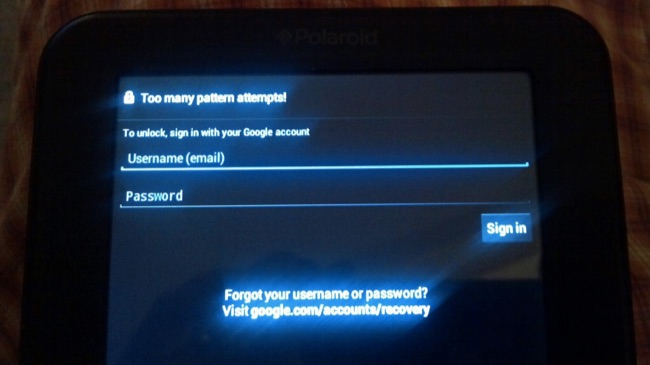
Step 4: Change the pattern lock
Once you enter the right credentials, you will be directed to a window that allows you to change your pattern. Here, you can input a new pattern that you will remember the next time.
Step 5: Unlock your phone
Now that you know the pattern of your phone, you can access it anytime and easily unlock your phone and not lose any of your data.
Method 2
There’s another method to access your phone and remove the pattern lock or change it in various situations. Google has a feature called “find my device” that lets you control your phone through your computer where you can track your lost phone, lock or unlock it and erase all the memory which is helpful in more than one situation. This app is dedicated to the android device manager and can be very handy in situations like these. In order to be able to access the phone, you need to follow a few simple steps.
Step 1: Access the android device manager via a web browser
In this step, you need to open a web browser and access the Google Android device manager tab. Here’s the link to the website: https://www.google.com/android/find
Step 2: Add your credentials
Once you open the link, you will be prompted to input your Google credentials. The google credentials should be the same as the one linked to the phone.
Step 3: Select the target android device
Once you log in to the android device manager, you need to select the phone you wish to access. Here, you will get the location of the phone you wish to access.
Step 4: Lock or Unlock the phone
When prompted, click on the lock button on the pop-up window. You will then be redirected to another page where you can reset the pattern lock and add a new one. Once you’re done, don’t forget to save changes before logging out. Once you save all the changes, you can safely log out of the android device manager.
These were a few ways in which you can reset your password and make sure your work is not hindered when you forget it!