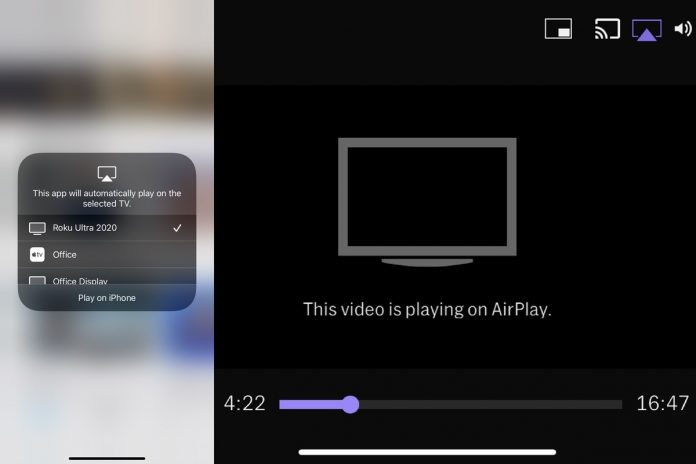AirPlay is a development of Apple that can be used for wireless streaming between devices that are compatible with AirPlay. This feature allows users to watch a video or listen to a song from your iPhone/iPad/Mac to your television. Videos can be streamed from any of the devices – iPhone, Mac, iPad, or iPod Touch. It is significant that the user has the latest Operating System on their devices. Keep reading to learn more about this interesting feature and how to use AirPlay on iPhone and other iOS devices:
How to Use AirPlay on iPhone/iPad/iPod Touch
Here are the step-by-step instructions mentioned below meant for iPhones, but the steps are the same for iPad and iPod Touch. You will have to follow one of the sets mentioned below:
When the AirPlay Icon is Visible – When you open an application or a video in the application and can see the AirPlay button on your iPhone screen, you just need to tap on the icon to begin using the feature. The AirPlay icon looks like a small rectangle with an arrow pointing at the bottom.
When the AirPlay Icon is Not Visible – If the AirPlay icon is not visible on the screen of the app you have opened, you require using the options from the displayed options, select the AirPlay icon to watch the content on your TV. You will be able to cast, share and play the video/audio content.
For some apps, such as the Photos, you will need to tap on the Share button first, and then the system will give you the option of AirPlay.
Once you have selected AirPlay, you will be promoted with options where you can select the device that you want to use AirPlay
The TV which you are trying to connect will display a code. Type that code in the box of your smartphone’s screen and then confirm your action by clicking on OK
Your video or audio content will now be casted from your iPhone to your TV
When you want to discontinue using AirPlay, tap the AirPlay icon once again on the app from which you are streaming, and then tap on your iPhone/iPad/iPod touch
Remember – The devices you are using should be connected over the same WiFi network.
Some apps don’t support AirPlay. You will have to use an alternate app to play your audio or video content. Check the App Store on your Apple TV to check if AirPlay is available for a certain app before you can download it.
AirPlay is an interesting feature as it allows you to watch/listen to your favorite video or audio content on a bigger screen. You can have movie nights with your friends and family or play good music for everyone to enjoy at a house party!
Experiencing difficulties with your Device, check out our “How To” page on how to resolve some of these issues.