Apple introduced their first popular smartwatch, the Apple watch back in 2015, and since then the number of users are growing like anything. It indicates very prominently the popularity of the wearable device. Apple watch was mainly introduced as a fitness tracker through which users can also take calls, send and receive texts and more. But, do you know that there are many more hidden features in the Apple watch. That is users can do a lot more with their Apple Watch series 2, 3 and 4 other than just checking time.
If you are eager to know that how to use Apple Watch series 3 or how to use Apple Watch 4, this article is for you. We have discussed here some useful tips and tricks about Apple watch series 2, 3 and 4. So, have a read.
Customize Apple Watch Face

If you are not happy with the current Apple Watch Face, Apple allows you perfectly to customize the face as per your choice. Here is how to do that. First, find out the face that you will use. Next, press and hold it in the center till you see the customize button. Just tap on it to start customizing the Face. You can now change the color, add widgets and can do many more stuff like this to make it your way.
Locate iPhone through Apple Watch
Do you know that you can find out the misplaced iPhone or iPad at home through this Apple Watch? Yes, just some adjustment in the settings and it will help you lot in need. First, put the Apple Watch Series 2 in Watch Face mode. Then, swipe up to activate Glances at the screen. Again swipe to get to the option Settings glances. Here you will see an option called ‘Ping iPhone’. Tap on the button and your iPhone will start pinging. So, it will easily help you to locate the misplaced phone at home.
Walkie-Talkie

This is one of the fun and very useful Apple Watch apps through which you can talk to anyone from the contact list. There is also an option to add more contacts in the app by tapping on the plus sign. In order to start a conversation, press on the yellow contacts icon. You need to press and hold down the ‘TALK’ button to talk. And then release the button to listen to the one on the other side.
Use the ‘Cover to Mute’ feature
Does the Apple Watch irritate you sometimes in the mid of any meeting? Well, we have some ideas for you. Just use the ‘Cover to Mute’ feature, and it will resolve the issue for you. Once this feature is activated, you can silent the watch just by covering it with your hands. Here is how to activate the feature. Open the Watch apps and go to Sounds & Haptics> Cover to Mute. That’s it. Next time, when the Apple Watch series 2 will start ringing or the alarm will start pinging, just cover the Apple Watch Face and it will be silent.
Check time without enlightening the entire screen
This is a very easy and powerful trick to check the time secretly. There is no need to raise your hand and wake the full Apple Watch screen to see the time. Rather just twist the crown bit upwards, and it will help the screen to enlighten gradually. This way you can check the time, and no one will know about it.
Organize Apple Watch apps for your convenience
Are you not happy the way Apple Watch apps are organized after installing them? Not to worry anymore. We have solutions for this as well. What you have to do is go to the Watch app and tap on the App Layout button. Now, force Touch on an app that you want to move. Drag the app to the desired location, and that’s it.
Activate the power Reserve mode
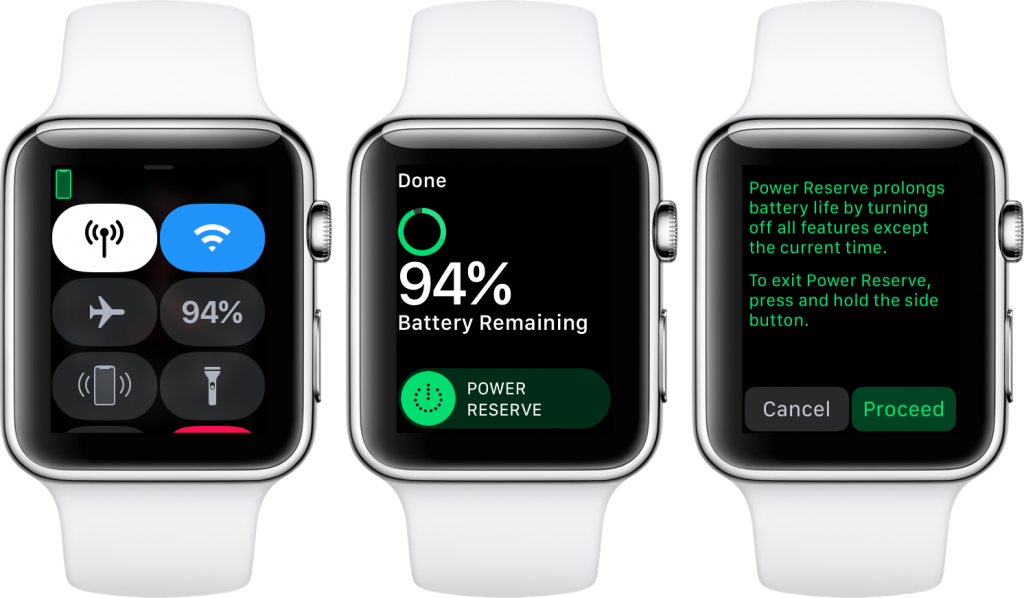
Your Apple Watch will automatically enter into the power reserve mode once the battery level reaches a critical point. But, if you feel the need to activate power reserve even before that, you can definitely do that. And do you know that, once this power reserve mode is activated, it can keep the watch alive for more 72 hours.
There are two ways to activate the power reserve mode, and both are explained here.
- First, swipe up from down to open the Glances. Next, swipe to Power glance and select the Power reserve mode.
- The second way requires you to tap the side button to get the shutdown menu. From here, choose the ‘Power reserve’ option. That’s it.
Change AirPods volume through Apple Watch
Now Playing is one of the very useful Apple Watch apps that allow you to do several stuff. You can adjust the volume of your AirPods through it. For example, you are listening to the AirPods and open the Now Playing app. Next, change the volume just by using the Digital Crown. It’s really a very handy procedure.
Unlock Apple Watch through iPhone
Those who are tired of typing the passcode in Apple Watch by the tiny letters, there is a trick for you. Use your iPhone to unlock the Apple Watch. There are two ways of doing that.
The first process requires you to activate the feature while setting up the Watch for the first time. You will be asked that if you want to unlock the Apple Watch through iPhone. If you selected that option, its good. But, if you have accidentally skipped that portion, the second trick will help you.
Launch the Apple Watch companion app on the iPhone. Go to the Passcode option and activate the ‘Unlock with iPhone’ option. That’s it. This way, you can unlock the Apple Watch series 2 and later through the iPhone.
Unlock your Mac through Apple Watch
This sounds really interesting. Users can now unlock their Mac through the Apple Watch. It requires that both the devices are signed into the same iCloud account, and that’s it. Also, ensure that you have enabled the two-factor authentication process and a passcode is enabled in the Apple Watch. Now, go to your Mac to open settings>System preference>General and activate the ‘Allow your Apple Watch to unlock Mac’. You can then use your Apple Watch to unlock Mac.
Take screenshots
Taking screenshots in Apple Watch is as simple as that. Just press the right side buttons of the Watch together, and it will take the screenshots immediately. The captured screenshots will be then saved to the Photos folder of your iPhone. So, you can take it from there easily.
Close all the notification on Watch through Force Touch
Is your Apple watch is full of notification, and you want to close them altogether at once? It’s not a tough task at all. It will require just a few seconds, and that’s it. Open all the notification by swiping on the screen from top to bottom. Now, force touch on the center of the screen, and it will bring an X button that will have written ‘Clear all’ under it. Tap on it and all the notifications will be removed at once.
These are the 12 best Apple Watch Series 2 and later tricks. Use all these tricks to get the best of your smartwatch and life will become much simpler.














[…] video on apple watch? Even though FaceTime is a videotelephony app, you can also use it with your Apple Watch. However, you would just be able to make audio calls and not a video for the much obvious reason […]
[…] Schooltime report will also be seen on the kid’s Apple Watch. To check, go to the Settings app on the child’s watch and tap […]