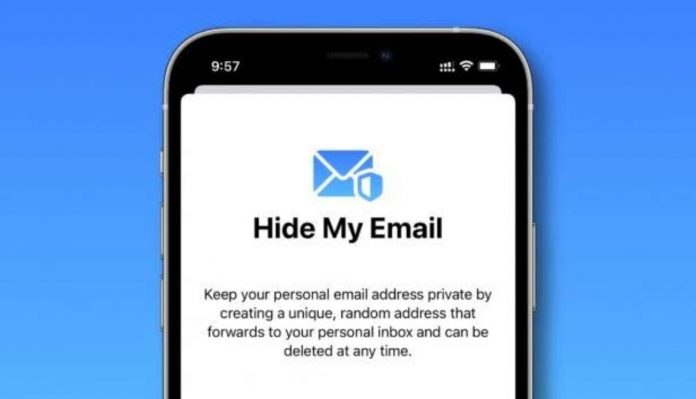The latest iOS 15.2 beta has given many new features to its users. Features like focus mode, keyboard-turned trackpad, live text, Safari browser, anti-app tracking services, etc., are the new talk of the town among iPhone users. Previously the “hide my email” feature was available for those only who have the iCloud+ subscription. But, now iPhone users can enjoy the hide my email feature on iOS 15.2 beta as well.
With this feature, you can make a random email address when logging in to a website or any application. So when you are signing into a third-party application or any unknown website, your identification can remain anonymous.
How does the ‘Hide My Email’ feature work?
The latest iOS 15.2 beta version feature, ‘Hide My Email’, creates any unique random email addresses unique only to you and sends you in your personal inbox. The aim is to Hide your private email address and stay anonymous while surfing through the internet or signing in to a piracy website.
Many third-party apps and websites require your email address to log in. And when you choose to share your private email address, there remains a possibility of losing your email address. In many cases, your email address can be hacked as well. Many users wish to remain anonymous while surfing through piracy websites.
Previously only iCloud+ subscribers were users to generate random unique email addresses for them. Users could do it from their iPhone, iPad, or iPod touch with iOS 15 or iPadOS 15. They can also use it from any email field in Safari off from the settings app on the iCloud.com
The email addresses that are being generated are unique only to you. The feature does not let Apple read or process any of those email addresses. Once they are delivered to your inbox, they are deleted from the server. You can switch back to your usual email addresses at any time.
How to enable the ‘Hide My Email’ feature on iOS 15.2 beta:
The ‘Hide My Email’ feature has made your email address more private. Now you can share your email address with third-party websites without any risks. Also, you can delete your randomly generated email address if you want so that you don’t receive unnecessary forwarded messages.
Here are the steps to activate the feature on your iPhone iOS 15.2 Beta version:
Go to the mail app from your iPhone.
Tap on the New Message icon located on the bottom-right side of the screen.
Now type the address where you want to send the mail in the “To” field.
Now tap again on the “cc/bcc From”.
A list will show up, scroll down, and you will see the Hide My Email options.
Now you can generate any random email address.
That’s how you can easily create a random email address that you can use to log into third-party apps and websites. You can also delete this email address at any time. You can manage all your randomly generated fake emails from the Settings app on your iPhone.
Here’s how you can find and delete your Hide My Email addresses:
Go to the Settings app on your iPhone and click on your name located on the top right corner of the screen.
Then go to iCloud and select Hide My Email.
From there, you can manage all your fake email addresses.
If you want to create another random email address, there is also an option.
Click on any email addresses you have created, and you will see the option to delete them.
You can also choose to deactivate the email address. You can also reactivate that email address later. Deactivating the email address will not delete it permanently, but you will no longer receive any messages on that email address. The steps are really easy. So follow them, and you can generate random email addresses from your iPhone iOS 15.2 beta version.
Experiencing difficulties with your Device, check out our “How To” page on how to resolve some of these issues.