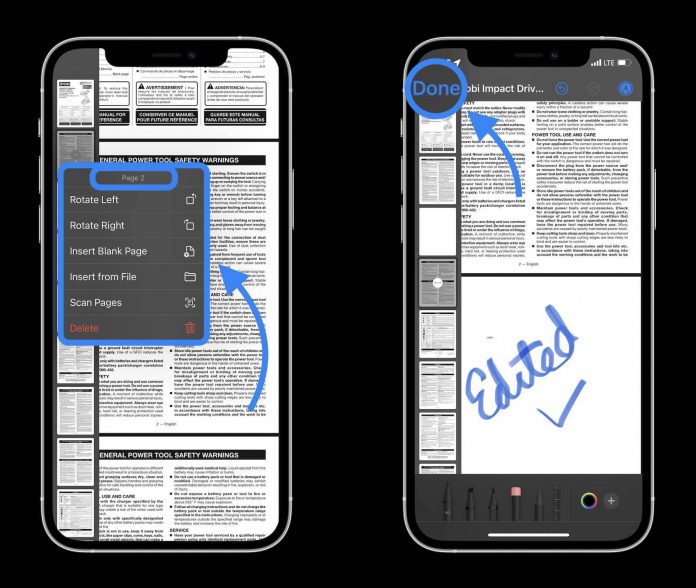The latest iOS 15 undoubtedly has given users many amazing previously unavailable features. Since the launch of iOS 11, Apple’s own stock file app has been very useful to many users, letting them view and manage their PDF files. But there was no option for editing those PDF files. To edit your PDF files, you had to download a third-party app.
The latest iOS 15 has fulfilled the files app’s complete purpose by offering users to edit PDF files on iOS 15 via the file app. Let’s dive deeper into the latest feature.
What do you require before you edit PDF files on iOS 15 via the file app?
The first thing to note is that you can only access this editing tool on the iOS 15 devices. Devices with iOS 14 or lower won’t be able to use this feature. And since iOS 15 has not been officially launched for every iPhone device, you may have to wait for the update to utilize this new feature fully. Nonetheless, you can always download a third-party pdf editor app to edit all your pdf files.
But if you already have iOS 15 on your iPhone and want to know more about this tool, then keep reading.
To access the edit tool in your pdf files, follow the instructions below:
To begin with, go ahead to the Files app on your iPhone.
After that, select the PDF file that you will be working with.
Open the PDF file via the file app and put it on full display.
Now all you got to do is swipe your finger from the left to the right screen.
This new touch gesture lets you have access to PDF document editing mode. You need to do the swipe quickly, or else it won’t work.
Once you have enabled the editing mode, you will see all the pages of the pdf files on the left side of the screen as thumbnails.
Now you can easily do editing on your PDF file.
Once the editing is done, simply save all the changes and save it as a new copy, replace it with the previous one, or share it directly.
What kind of editing can you do on your PDF files using the files app?
Although Apple’s new upgraded file app lets you edit your pdf files, you cannot perform all the editing features like you can with Mac’s Pages or Windows Words. But it lets you do all the necessary editing features you need at work.
Here’s what you can do with the new file’s pdf editing tool:
1) With the help of the files edition tool, you can rotate the pages of your pdf files. The pages can be rotated to the left or right or upside down depending on what you want.
2) You can delete specific pages, and you can also add pages in between any two pages. You can also add scanned documents or images to your pdf files.
3) You can insert any documents, photos, or links in your PDFs. You can download it directly from the web and then insert it.
4) If you want to add your signatures at the end of a letter or any text to highlight some part of it, you can easily do it using Markup tools. Just click on the plus icon in the bottom right-hand corner of the document.
5) There is also an option to copy and paste texts to your clipboard. You can paste texts from different sources into your pdf files.
6) You can also change the pdf format and create a text file using the PDF text.
These all you can do with the File’s new feature.
What you can not do using this editing mode:
1) It’s not possible to identify font styles. Unlike the Pages or other third-party Pdf editor apps, you cannot identify font styles.
2) The new Files app does not have any OCR functions. Which means you can not edit on scanned copies or images. You can only insert them into your pdf file.
The latest update of iOS 15 has made the Files app much better, no doubt. They may also include other features to make it even more attractive to the users.
Experiencing difficulties with your Device, check out our “How To” page on how to resolve some of these issues.