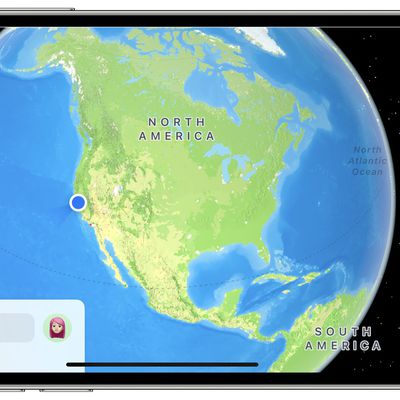Apple unveiled a barrage of new features in its latest system update, the iOS 15. Apple’s Maps app has been significantly improved and boasts enhancements like city details, an interactive globe, and a much powerful search feature on its Maps app.
You can now add filters to your search in the Maps app to find exactly what you’re looking for. The feature is a welcome addition for foodies, shoppers, and commuters alike because the filters allow you to exclude unwanted search results.
But, the question remains… How exactly do you filter search results in Maps on iOS15?
Step-by-Step Guide on How to Filter Search Results in Maps on iOS15
Here are some simple steps that you can follow to make the most of this amazing feature on your iPhone.
- First of all, you will have to access the Maps application by tapping on the Maps icon on your iPhone.
2. Once you are on the Maps app, type in a location or let it find yours before executing the next step.
3. Next, you’ll see the ‘Find Nearby’ section. In this section, you’ll find various categories like restaurants and fast food, among others. Pick a category, say ‘Restaurants’.
4. Once you select ‘Restaurants’, you’ll see the cuisine filter button. Go ahead and tap on it.
5. The cuisine filter button will open up a card where you can see several different cuisine options in the area.
6. You will see various cuisines listed e.g., fast food and chicken wings, etc. You can choose one or more cuisines only to see those restaurants in the area that are serving those dishes.
7. Next, click on apply, and you will begin seeing search results according to the search filters that you’ve applied.
8. You can change location while using the app, and your search results will automatically be updated accordingly, along with the search filter in place.
Hopefully, with the help of these steps, you’ll be able to master using search filters on your Apple device and use them as you see fit. It is a great feature that enables Apple users to make quick, efficient searches without scrolling endlessly for the right thing.
What Prompted the Search Filter Update to Apple’s Maps?
It is a good question to think what prompted Apple to make such changes to the Maps app. Well, from the get-go, Apple had its own Maps application. The app had come under a lot of criticism over the years as it seemed to lag behind some of its competitors.
It has received a number of updates over the years; however, the current update with iOS 15 seems to have really heard what people had to say. They’ve introduced plenty of new features and have vastly enhanced the app’s utility for Apple users.
It’s not just the search filter function. Apple has made incredible improvements to Maps. They have given special attention to transit maps and done a redesign to make it more effective in helping people commute.
Furthermore, the new driving features are something to look forward to as well as Apple has put in more depth into these maps with details like taxi lanes and crosswalks, etc.
What to Expect with the Search Filter?
Right now, the search filter isn’t available to all categories. It works most effectively with the restaurants for now and is completely unavailable to most other categories on Maps.
In the future, we are hopeful that the search filter feature will be further expanded to encapsulate the other categories too, but for now, we’ll have to settle with the cuisines filter to help us find the right eating options at any given time!
Experiencing difficulties with your Device, check out our “How To” page on how to resolve some of these issues.