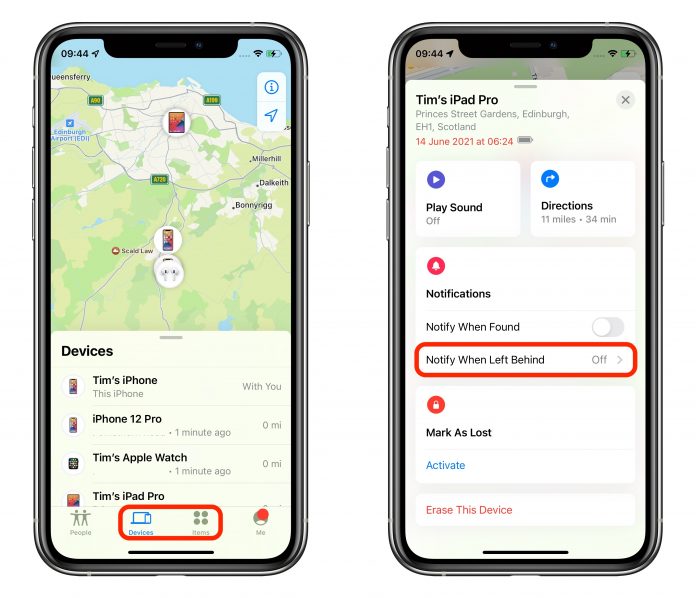Apple’s Find My app received an additional feature with the iOS 15 upgrade, which notifies the user if they leave back any Apple device. A recent firmware update (October 2021) allows the app to send separation alerts if you leave behind your AirPods Pro. Here is a detailed guide on how you can set the app to send you separation alerts for AirPods Pro:
Separation Alerts for AirPods Pro:
My Separation Alerts is a feature that is activated when you enable ‘Notify When Left Behind’ option. This is a feature that was added in the iOS 15 upgrade. The feature alerts the users each time they leave back their Apple devices at an unknown location. It is especially useful when you are outside or traveling somewhere.
The feature automatically detects and sets your home as a Trusted Location. This way, the app will not send you alerts in case you leave your AirPods Pro at home. You must add your home address in the Contact app (in the contact card) before enabling this feature.
Your AirPods Pro must be updated with the latest firmware to use the separation alerts feature.
Steps to Update the AirPods Pro to Latest Firmware
Insert the AirPods Pro in its charging case and then connect the case along with the AirPods Pro to a power source with the help of Lightning to USB cable. Bring your iPad or iPhone that is connected with your AirPods Pro close to the charging case. Remember, your iPhone or iPad should have a stable internet connection turned on.
AirPods Pro has been designed to auto-download and install the available software updates. The latest firmware that works with this feature is 4A400 or later. To check the version of the firmware downloaded, you can follow the steps below:
Go to Settings (AirPods Pro should be connected to your iPhone/iPad)
Tap on General
Next, tap on About
Then tap on AirPods – the Firmware Version will be displayed beside this option
Setting Up Separation Alerts for AirPods Pro
You must have iOS 15 or later installed in your iPhone or iPad along with the aforesaid latest firmware for AirPods Pro to be able to set the alerts. Here is how to proceed:
Open Find My app on your iPhone/iPad
Tap on Devices and then tap on AirPods Pro
Next, tap on Notify When Left Behind option and toggle to turn it ON
Under this option, you will find “Notify Me, Except At” option – tap on New Location to update the address where you don’t wish to receive alerts when you leave your AirPods Pro
In the Add Location screen, fill in the address details and then define the radius to set as your trusted location. You can use the blue dot to drag and set the location, or you have the option to select between Small, Medium, and Large options given at the bottom of the screen. The moment you cross this trusted radius or the geofence that you have set, the app will notify you through an alert
If there are other locations that you wish to add, then proceed by following the same steps
Tap on Done when you have set the address(s) and radius(s)
Exit the screen to save your changes
Now whenever you forget your AirPods Pro and leave it behind, the app will send you a notification alert. This will allow you to get back your AirPods Pro.
Follow these easy steps mentioned to keep your AirPods Pro safe and not worry about losing them.
Experiencing difficulties with your Device, check out our “How To” page on how to resolve some of these issue