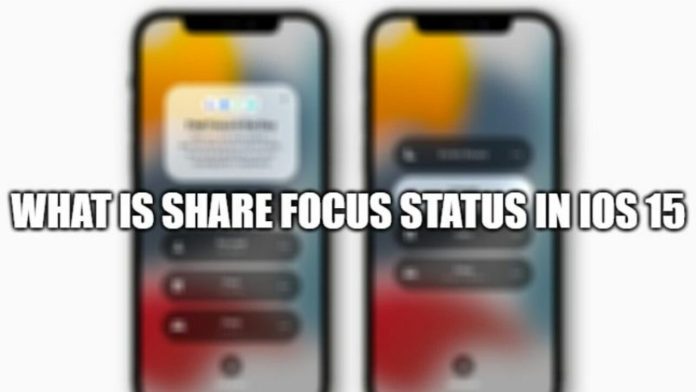Share Focus Status on iPhone is a fascinating feature that allows users to silence their notifications and set up a focus status to let their contacts know when they are busy. This feature is designed to help users concentrate on important tasks and temporarily silence specific mobile applications. Users can also set exceptions to receive notifications from chosen applications even when in focus mode. Additionally, the feature notifies contacts that their messages are muted during the specified focus time.
Customizing Your Focus
The Share Focus Status feature offers different modes to choose from, such as Do Not Disturb, Fitness, Driving, Sleep, Work and Personal. However, if none of the predefined options match your specific task, you have the flexibility to customize your focus. You can set up your own task and activate it automatically at a specified time. Furthermore, you can inform your contacts about your focus time, enabling them to understand your unavailability during that period.
Informing Your Contacts
When focus mode is activated and someone from your contact list attempts to reach you, a small blurb will appear on certain iPhone applications. This blurb indicates to the person that you have enabled focus mode. They can choose to try reaching you later or, in case of an emergency, bypass the focus mode and notify you about the message, by your configurations or in person.
Enabling Share Focus Status on iPhone
To use the focus mode and enable the Share Focus Status feature, ensure that your iOS is up to date. Keep in mind that each focus mode has it’s own settings. Here’s how you can enable Share Focus Status on your iPhone:
- Open the Settings menu on your iPhone.
- Tap on the half-moon icon, which represents the focus mode.
- Choose the focus mode you want and select the “Focus Status” option.
- Switch on the “Share Focus Status” option.
Once enabled, your contacts will be able to see a banner or message whenever your focus mode is manually or automatically activated.
Note: If you frequently switch between different focus modes on your iPhone, you need to enable the Share Focus Status feature for each individual mode. It’s important to note that iPhone applications do not have access to information about which specific focus mode is enabled on your phone, ensuring your privacy remains intact.
Third-Party Applications and Share Focus Status
While some third-party applications may have their own focus status functionality, it is primarily available within the built-in Messages app on the iPhone. Users should expect this feature to work seamlessly within the Messages app but may encounter limitations when using it with other third-party apps.
Avoiding Disturbance during Focus Mode
The Share Focus Status feature allows contacts to mark their messages as time-sensitive. However, there is no foolproof way to guarantee that these messages are truly urgent or worth disrupting your focus. If a specific contact becomes a source of distraction during your focus mode, you have the option to disable notifications from that contact for a specific period. Follow these steps:
- Open the Messages app on your iPhone and open the conversation with the contact.
- Tap on their profile icon at the top of the screen.
- Toggle on the “Share Focus Status” option.
By enabling this option, you can prevent notifications from that contact while you’re in focus mode.
Allowing Urgent Notifications during Focus Mode
Although focus mode helps you concentrate on your tasks, certain emergency calls and messages should not be ignored. You can configure your focus mode to allow time-sensitive notifications when creating a focus mode or adjusting the settings. Here’s how:
- Go to Settings and tap on the “Focus” option.
- Select your preferred focus mode, go to the “Allowed Notifications” section and choose an app.
- Toggle on the “Time Sensitive” button to enable this feature.
Additionally, you can allow specific contacts to reach you in case of an emergency even when your focus mode is turned on. Follow these steps:
- Open the Contacts app and select the desired contact from your list.
- Tap on the “Edit” option and choose either the ringtone or text tone option.
- Look for the “Emergency Bypass” option and toggle it on. Tap “Done” to save the settings.
Once enabled, the selected contact can reach you in case of an emergency, even when your focus mode is activated.
In Conclusion
The Share Focus Status feature is a valuable addition to the iPhone, allowing users to concentrate on specific tasks without interruptions during designated times. Whether you’re in an office meeting, studying, or at the gym, this feature helps you stay focused by silencing distractions. Moreover, it ensures that you stay informed about emergency situations. We hope this article has provided you with a clear understanding of the Share Focus Status feature on the iPhone and it’s benefits.
Experiencing difficulties with your Device, check out our “How To” page on how to resolve some of these issues.