Gmail is one of the most frequently used applications on our mobile phones. Whether it is an office work or a college assignment, Gmail comes in handy every time. And one of the most important features of the application is the Gmail app signature. The signature contains all important information like contact details, phone number, etc. It allows the recipient to understand who the sender is, and also helps them to contact the sender whenever required.
Writing all those details on the signature, again and again, is not just time-consuming, but it also increases the chance of mistakes. Therefore, it is more effective to use the automatic signature feature of the Gmail app, which will automatically send your signature with every email that you send. Let us first understand why the signature is an important feature in the app.
Importance of adding signature in Gmail
- Legitimacy and professionalism
- Branding
- Brand recognition
- Digital business card
- Personal association
- Quick links to things that matter
How to add signatures in Gmail on Android and iPhone
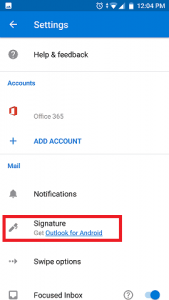
Step 1: Open the Gmail app on your Android or iPhone mobile phone
Step 2: Tap the “Menu” option on the tops left corner of the home screen
Step 3: Scroll it down to the bottom and select “Settings”
Step 4: You will get the option to choose from the different Gmail accounts that you have, and you can choose the account in which you want to add the signature
Step 5: Click on the “Mobile Signature” option
Step 6: Add all the information you want to put in your Gmail signature
Step 7: Click “Ok” and you are all set to go
Things to keep in mind while designing your Gmail app signature
The signature should have not more than 3-4 lines of text
Don’t add your email address to your Gmail app signature
Don’t hesitate from including an image, it can be your company logo
You can also add colors to it, for example, the color that identifies your company
You can add your company link to it
Gmail app signature can be very useful and less time-consuming. So, create your own Gmail signature today and utilize it to the most.
Experiencing difficulties with your Device, check out our “How To” page on how to resolve some of these issues.


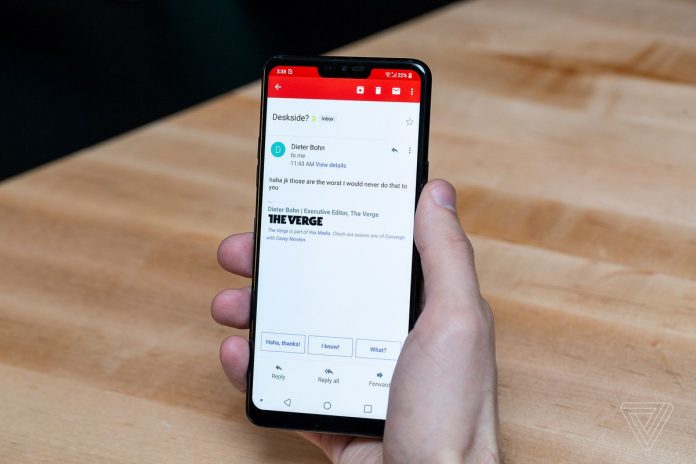












[…] Android users, at times, find themselves being unable to hear the person they are conversing with, or the other person is unable to hear them. If the Discord voice chat is not working on phone, here is what you can do: […]