Minimal storage can have a negative impact on the performance of your PC. As your hard drive loads up, your computer speed will ultimately slow down. That’s a horrible thing because it creates big issues at every stage, whether you’re playing a live video game or just reading your email in a browser window. If you’re using Microsoft Windows 11, there’s a quick way to free up some storage space.
Instead of downloading third-party applications to free up disc space, you may use a few simple steps in Windows 11 to erase temporary and system files.
We have discussed here all the ways to automatically free up disk space in Windows 11. So, keep scrolling!
How to automatically free up disk space in Windows 11:
Clear up disk storage with Windows 11 disk clean up
Windows 11 contains a unique Disk Cleanup application just like earlier models to assist clean up disc space on the C: drive. This utility is simple to use, runs quickly, and, most importantly, deletes garbage and useless items in system partition C securely.
The steps to access the Disk Cleanup program in Windows 11 are:
Right-click the C: drive in File Explorer> Select Properties> Click Disk Cleanup in the next panel.
Press the Windows and R keys together> type cleanmgr> press Enter> in the following box, select the C: drive.
Select the files that should be deleted by checking the boxes next to them.
In the next window, confirm the deletion.
Pro tip:
You should examine the Recycle Bin to see if any files need to be retrieved.
Eventually, freeing up disc space in a Windows 11 system is quick, but if there are a lot of garbage files to clear, it may take a while. Additional options are listed here if you need more free space on your C drive.
Other ways to clear up disc space in Windows 11:
-
Remove apps
Some programs, games, and other unwanted stuff that arrived preconfigured on your computer can be uninstalled.
-
Relocate apps and games that have been downloaded
Right-click the Windows logo in the taskbar and select Settings. Go to Apps, then Apps & Features.
Choose an app or a game, then select the Move option.
From the drop-down menu, choose a new location and select the move button.
-
Paging File Reset
To activate Run, press Windows and R simultaneously on your keypad.
Type sysdm.cpl3 at the command prompt.
Select Settings from the Advance tab’s Performance section. Now select change under virtual memory.
On the top, uncheck “Automatically manage paging file size” for all discs.
Choose D: or another drive. Now press Set after entering the amount of Initial size and Maximum size in the Customer size radio box.
Tap Set after selecting C: drive and click the OK button. It may be necessary to reboot for it to enter into force.
-
Reset Recycle bin
First, right-click the Recycle Bin and select Properties on the desktop screen.
Choose a Recycle Bin drive.
Choose a custom size and enter a value.
-
Restore System Protection
Press the Windows and R keys together to activate Run, then type sysdm.cpl,4, and click Enter.
Choose Configure after selecting C drive.
Slide to the left to reduce the maximum amount of disc space used.
Disclaimer: If you can’t restore more than 10GB of storage space or if your C drive is too tiny, you should assign more storage space to it from other partitions. Otherwise, the C drive will soon be filled again. You can provide free space to C disc using safe partition software without losing data.
Conclusion
Extend C drive in windows 11
NIUBI Partition Editor is the safest and quickest disc partition software. There is a free version for users of Windows 11/10/8/7/Vista/XP at home. To free up space on the same disc, downsize a partition and transfer it to the C drive. The operating system, applications, and everything else remain the same during this process.
Experiencing difficulties with your Device, check out our “How To” page on how to resolve some of these issues.


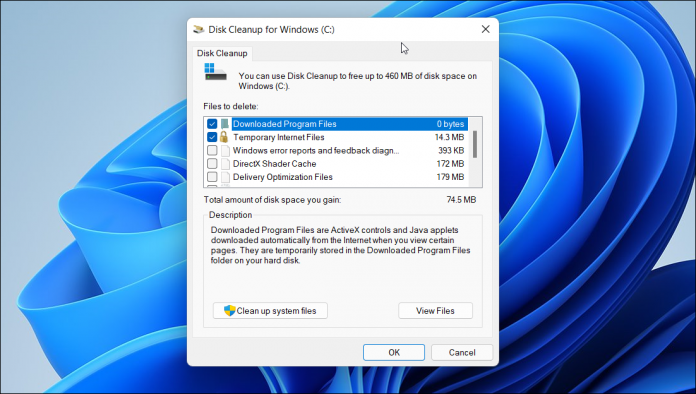












If there is no disk space, you can use the Disk Cleanup utility. There are a lot of them. I am using Manyprog PC Cleaner. It’s easy to use. https: //manyprog.com/ pc-cleaner.php