Cyber-attacks are a frequent thing these days which is why we need to ensure that we have our data safe and secure. Whether it is an accidental deletion or a malware attack you need to safeguard your data and important files. Accessing iCloud is easy and it is also a safe option to save your data on it. You can automatically sync your Mac’s desktop and document folder to iCloud. Here is how to backup Mac to iCloud:
Apple offers free 5 GB data on iCloud for every Apple ID. If your requirement is more, then you can always purchase it. There are different storage plans that you can subscribe to.
Steps Below To Backup Mac To iCloud
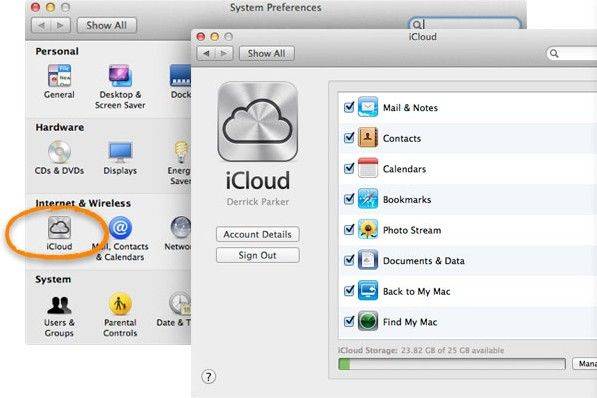
Launch iCloud on your Mac from System Preferences
Those using iCloud for the first time will be promoted for their Apple ID and password to initiate the backup process
Once you have signed in select iCloud Drive
You can also to check the other type of files that you want to store on iCloud. Some options include – Photos, Calendars, Safari, Mail, Reminders, Notes, Contacts, etc.
Once this is done, there will also be a dedicated iCloud Drive which can be used to backup your files. You just need to drag and drop the files to create a copy of the content that you want to save.
It takes just a few clicks to save your data. Follow the steps above and backup Mac to iCloud. You can also save your data on other hardware devices but saving them on iCloud gives you the freedom to access your data from anywhere. All you need is your id and password and a web browser and you have all your data at your dispersal.


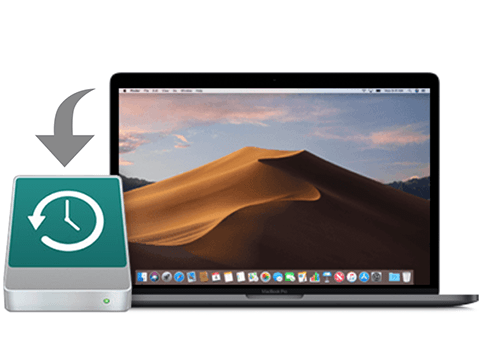











[…] is here that you will find the information about the on-going backup process. This information will be given just below the Stop button to get an idea about the time that would […]