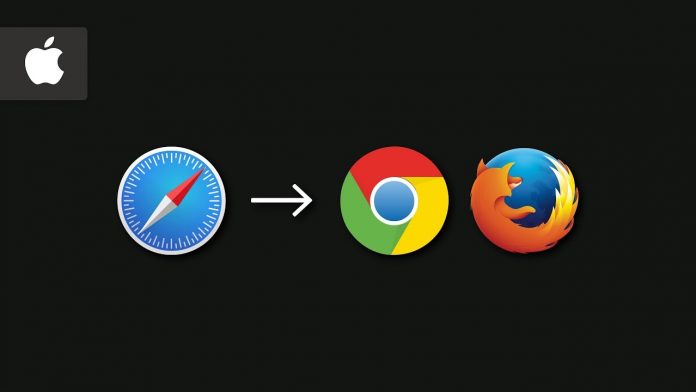Mac computers have their own browsers, which is Apple’s Safari web browser. It is preset as the default browser in every Mac computer. Safari is an efficient and fast browser that works well for most web-related requirements, but sometimes you may feel the need to change this browser. For some websites, this browser can be a bit slow.
Why change your default browser on Mac?
Google applications work better in Google’s own browser, which is Chrome. So, in that case, you may need to switch your browser. On the other hand, many users complain about the bugs, user experience, and website compatibility of Safari. For a better experience, change your default browser in a few minutes. There are many options of default browser for Mac users, such as Google Chrome, Microsoft Edge, and Mozilla Firefox. Though Google Chrome is usually the first preference of Mac users, Microsoft Edge is also preferred by many users for its website compatibility and high speed. It is the second most famous browser across the world.
Go through the complete article to switch your default browser on Mac.
Methods to change default browser on Mac:
The first step to change the default browser on Mac would be downloading the browser and installing it on your system. All of the browsers are free to download. Once you install the browser on your system, you can change your default browser, Apple’s Safari, and replace it with your preferred one. Here are two methods to change default browser on Mac.
Method 1: Change the default browser on Mac from System Preferences
You can change the default browser on your Mac computer from the system preferences option. It will take a few minutes. Below are the steps for that:
First, click on the Apple icon located at the top left corner of your computer screen
Go to the drop-down button and select system preferences from there. Open system preferences
Here, you will see the general option in the top left corner of your screen. Click on that option
On the general page, you will see the default web browser and a drop-down next to it
In this drop-down, you will find all web browsers downloaded on your system. You have to choose your preferred one from there to set that as your default
You’re good to go.
Next time you click on any link to open it, it will automatically open in your preferred web browser.
Method 2: Change your default browser on Mac from the browser’s settings
You could be using different web browsers, and the exact method for setting the browser as a default can be slightly different from each other. In this article, we will use Google Chrome to describe the steps as it is the most popular and efficient web browser across the globe. The steps are more or less same with other web browsers:
First, open Chrome
You’ll be able to see a toolbar at the very top of your screen. From there, click on Chrome and go to the drop-down menu.
From the drop-down menu, select preferences
Now, navigate to the default browser section and click on make default
A window will pop up on your screen asking if you want to keep the previous browser as your default or use Chrome. Here, you have to select the use Chrome option.
You are now good to go.
Google Chrome is now set as your default browser.
Ending words
Changing your default browser on your Mac computer is a matter of a few seconds and a few clicks. Hope you have successfully changed your default browser on your Mac.
Experiencing difficulties with your Device, check out our “How To” page on how to resolve some of these issues.