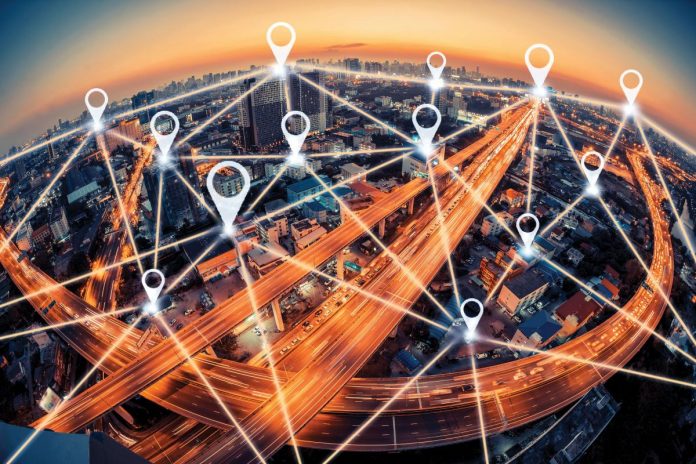A Single Click and you meet your soulmate. Is it possible? Yes, in today’s world, many apps easily connect you to your soulmate. One such app is the Bumble software, which was launched in 2014. Bumble dating app has over 50 million users and is a location-based software. While there are many exciting and new features in this app, Bumble limits its users to match the people with the local area users. But what if one wants to go further away to match with people? In this article, we shall know how we can breach the hindrance to find your soulmate in any location you want by changing Bumble’s location. There are four different methods to change your location on Bumble. Read on to know them.
Methods To Change Your Location On Bumble
Get a Permanent Change of Location by Reporting for a Technical Issue:
You can use this approach if you do not want to use third-party software to change your location on Bumble.
After installing the Bumble app, go to your profile for various options
Move towards the bottom of the screen and go to Contacts & FAQ, click on contact us and then select Report a Technical Issue
Enter a text to ask for a change in your location. You can mention that the GPS on your device is not working and you want to update your new location
You can even add a screenshot with a map of your new address.
This may take some time for Bumble, but it will be done.
With a single click, change your Bumble Location on your iPhone:
Users mostly take the help of third-party software. If you have an iPhone, you use the iOS virtual location, which is Dr. Fone to get your current location changed to anywhere you wish.
As your iPhone gets detected by the system, agree to the terms and conditions of the app and select the Get Started option
A map interface will be displayed on your screen. To get your present location, you will have to go to the bottom and click on the button in the center.
Change your location by clicking on the Teleport Mode.
Enter the new location where you want to teleport on the search menu. You can even enter the name of the place.
The app will automatically add the new location, and also the pin on the map will be adjusted accordingly.
Even by using GPS, the new location will be tracked.
Use a GPS Changer on your Android to Change your Location on Bumble:
You can easily fake a location if you own an Android device. The android device uses third-party software to change the location. To know to change the location on the Bumble app, you will have to enable the Developer option on the device also once.
Go to Settings and select System or Software info. Click on About Phone and select Build Number 7 times. This will unlock the Developer Options. After enabling the Developer Option, go to Settings and select Developer Options. Allow the mock location on your Android device.
Visit the Play Store on your device and look for a fake app for GPS. You can use the Fake GPS software by Lexa, a tried and tested software you can use.
Once the fake GPS app is installed, go to the device setting, Developer options, and choose the fake GPS app under the Mock Location feature.
Done, now you can open the fake GPS app and change your location to anywhere across the globe.
Use of VPN to change Location on Bumble:
If all the above methods do not work, you can use a Virtual Private Network. This will help to change your location on Bumble.
Install a trusted VPN app from the Play Store. You can select brands like Express VPN, Nord VPN, or Hola VPN.
Launch the VPN and create an account. You may need to subscribe to use the VPN services. Select any country and start or stop the VPN app service.
Explore all the available locations of the VPN to a particular place. After updating the location, launch the Bumble app.
Depending on your needs, you can always choose to switch off the location on your device. This will ban the Bumble app from seeing your location. You will still be able to check and see the messages with your contacts on Bumble.
Experiencing difficulties with your Device, check out our “How To” page on how to resolve some of these issues.