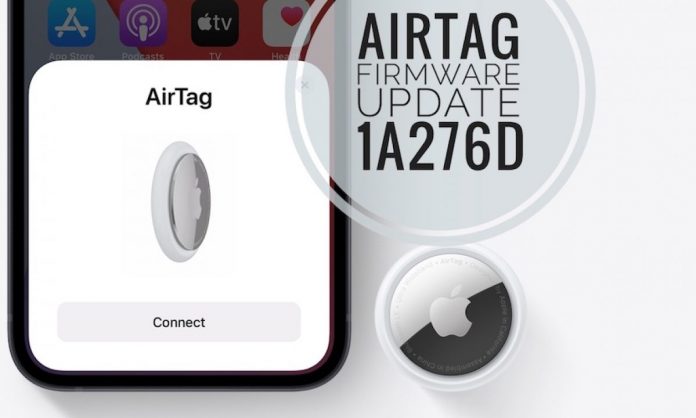Apple’s AirTags are a Bluetooth tracker that helps users find lost items. Like other Apple products, the AirTags can be updated with the latest software over the air, with Apple able to promote the latest firmware when needed.
In June, Apple released its latest AirTags firmware update with anti-stalking security enhancements. This feature reduces the intervals in which AirTags that are detached from its owner will play a sound. Users can check if they have the new firmware installed on their devices by checking their firmware version.
Here we will discuss how to check AirTags firmware version and the serial number through your iOS device.
How to Check AirTags Firmware Version?
- Open the Find My App
- Then click on the Items tab
- After that, click on the AirTag that you want to check in the list
- Now, select the name of the AirTag to check the current firmware version.
Note: When Apple Launched its AirTags, it has firmware version 1.0.225 and the firmware update released in June has a version number of 1.0.276. So, if you see 1.0.276 under your firmware list, that means your AirTag is up-to-date with the current version.
Also, remember, there is no way to force an AirTag update because it is done over the air through your iOS device. To make sure the update takes place, you can check if your AirTag is placed within the range of your iPhone. However, it would be best if you wait for the firmware to roll out to your phone.
How to Find Out the Serial Number of An AirTag?
You can find out the serial number of an AirTag by following two easy ways. If your Android or iPhone device is NFC-compatible, then hold the AirTag close to the NFC scanner on your device. This will open an Apple website containing the serial number of your AirTag and the contact info if the user has set the AirTag device into the Lost Mode.
The serial number of your AirTag is also printed on the device itself. Therefore, you can find out the AirTag’s information without being connected in the Find My App. To check the serial number physically, press down on the stainless-steel back of your AirTag and twist it in the anti-clock direction to remove the back cover. Remove the battery to check the AirTag’s serial number as well as FCC information and other model identifiers.
If you are using AirTag for the first time or facing issues while checking the firmware version, you may contact Apple customer support or visit your nearest Apple store.
Experiencing difficulties with your Device, check out our “How To” page on how to resolve some of these issues.