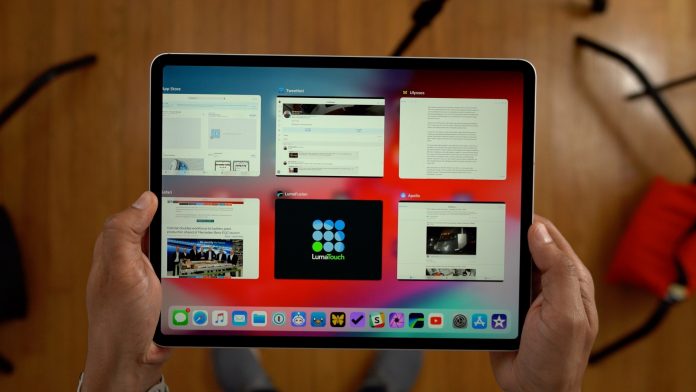There are situations when an app gets stuck on a screen, freezes, misbehaves, does not work as intended, and stops responding. Force quitting the app on your iPhone or iPad resolves the condition. It would be best to force quit an app when it is unresponsive. There is typically no particular reason to force quit iPad apps; it is just used to resolve the issue of an unresponding application.
Whenever you close an app on your iPhone or iPad and go back to your home screen, the app doesn’t quit; it just gets paused. This is when force-quitting comes to play. After force quitting the app, it loads the app fresh when you open it again. After which, any temporary issues with the app will completely get solved. This way, the problem gets fixed efficiently.
If your iPad is running on an old iOS version and has a physical home button, double click on the home button to see the preview of all the open apps. Now swipe the app upwards you want to close, and it will get closed. This is a similar process with iPhones having a home button. However, here is a step-by-step guide to force quit iPad apps.
Steps to close or force quit iPad apps
Some iPad models have a front home button similar to iPhones. However, some high-end iPad models do not come with a home button. Irrespective of this fact, the steps to quit apps on iPads are almost the same.
Step-1:
On the Home Screen of the iPad, swipe up with gestures from the screen’s bottom and hold. You will get to see the preview of all the open apps.
Step-2:
There will be a grid of all the previously opened apps. Select the one you want to force quit, swipe up on that app preview, and dismiss it. You are all set.
Step-3:
For the iPads made before 2018, press and hold the home button once to return to the home screen, and for iPads made after 2018, tap outside the switcher to return to the home screen. This is for iPad Pro models.
Note: According to Apple, if you force quit a running app, it will certainly not improve your battery life. Instead, it can drain a lot more battery as it causes the iPad to load the apps for preview all over again.
Experiencing difficulties with your Device, check out our “How To” page on how to resolve some of these issues.