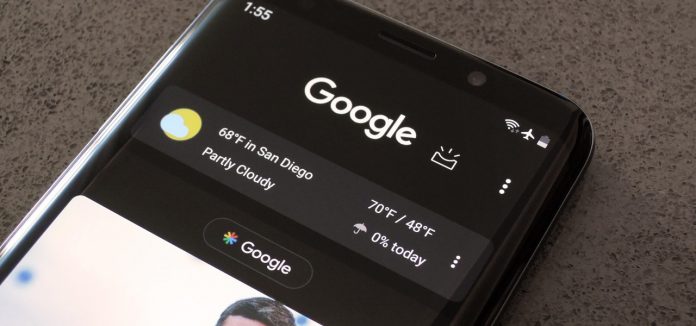The dark mode is getting popular among Android users as this feature reduces eye strain, increases battery life, and it makes reading the text very comfortable. Google has introduced a universal Dark mode feature in its latest Android OS. Android 10 now comes with a universal switch which you can toggle to enable dark mode. But this feature is not accessible to everyone because most of the people are using the previous versions of Android.
This is why most of the Google apps now come with dark mode feature which you can enable anytime regardless of the Android OS version you are using. With the latest update of Google Drive, Google has added a manual dark mode feature to make using the app more convenient.
If you want to enable dark mode on your Google Drive App, just follow the listed steps.
At present, the dark mode feature in the Google Drive app is only available for Android users. It is still not made available for iPhone users.
Steps to Enable Dark Mode in Google Drive
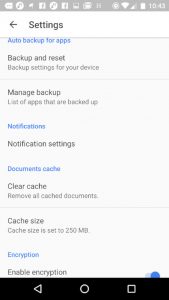
· First, open the Google Drive app.
· Now tap on the three vertical lines present at the top left corner.
· This will open a menu.
· Now tap on Settings and then choose the theme button.
· Now a pop-up menu will appear. Here choose the Dark theme option to enable it.
· This will permanently enable the dark mode for your Google Drive app.
· In addition to that, you can also use “Set by battery saver” option, which only triggers the dark mode when your phone is in power-saving mode.
If you are on the latest version of Android that is Android 10 you can also choose the “System Default” option which enables the Dark mode for the app only when you have enabled the universal Dark Mode
This is how you can easily enable dark mode in Google Drive on any version of Android.