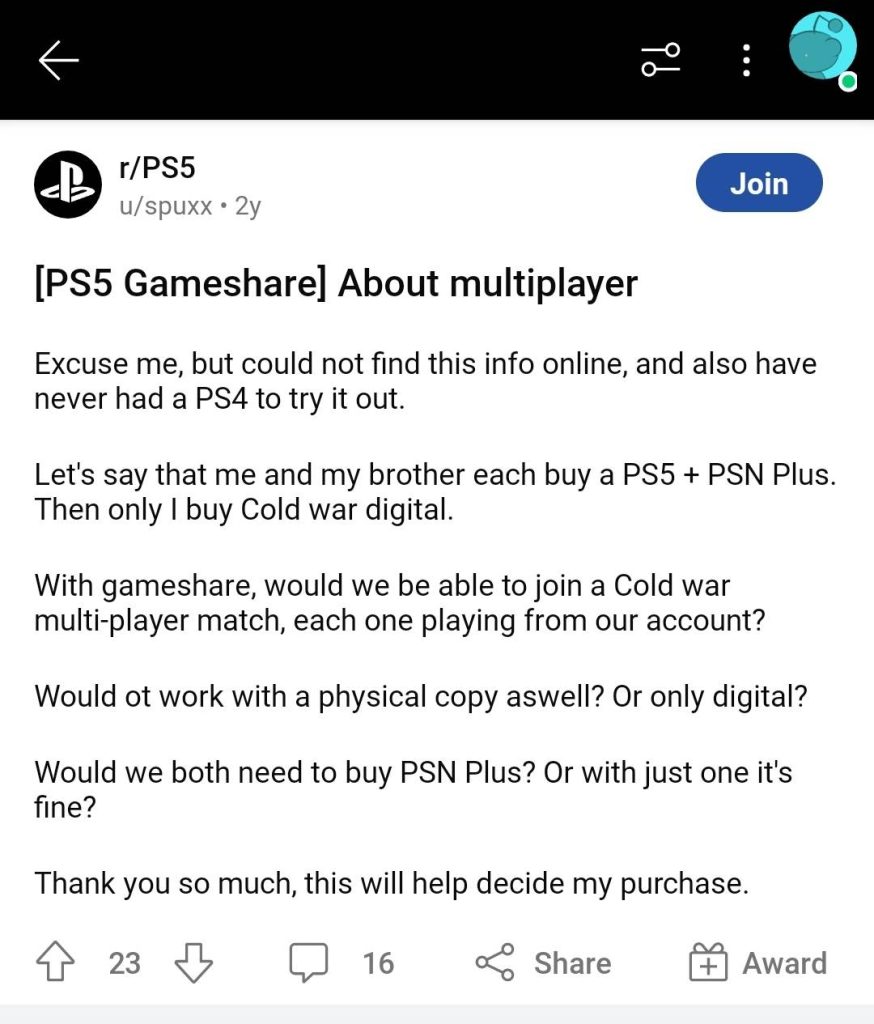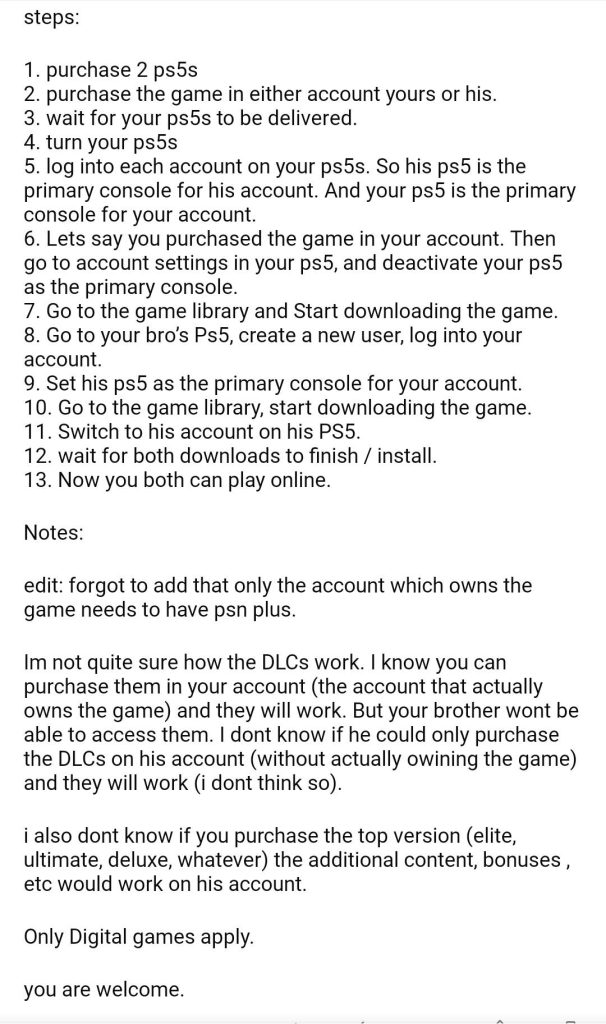We are inching into a world that has no physical disk. Just like the PS4, an awesome feature of your PS5 console is gamesharing. Gamesharing on PS5, also referred to as Console Sharing & Offline play is the feature that permits other PlayStations to access your files and video games. You must be aware that every new console features the latest user interface and a new navigation system. With the gameshare feature of the PlayStation5, you can play with your family or friends on the same console. Also, you can share a Playstation Plus subscription. It is a wonderful way to try out games you may not have played otherwise or expand your library.
To set up gamesharing on your PS5, you must dig into the settings and sign in to a secondary account of the PlayStation Network. You are essentially tying an account or associating a particular console to the PS5 console so that another account can access it. Sharing a physical game with another PS5 owner is quite simple, you just need to hand over the disk to them; that’s it. However, sharing a digital game requires some additional steps, and you will be able to do so with the gameshare feature on the PS5. Thankfully, it is pretty easy to enable. In this guide, you will learn every necessary step and method of how to gameshare on the PS5.
How to Gameshare on The PS5?
Below is the guide on how to turn on the gamesharing feature on The PS5.
Check the option of Console sharing & Offline Play
To begin, you must be signed into your primary PSN (PlayStation Network) account permanently, or what is probably your own account on your own PlayStation console. This account should have the games/media you plan on sharing.
- Navigate to the settings on the PS5 available on the top right of the main interface of the console.
- Now that you are there, you need to select Users and Accounts.
- Inside the options of Users and Accounts, there is a list of choices. However, we need only one of these. Near the bottom, choose Other and then select the option Console Sharing & Offline Play.
- This Console Sharing & Offline Play will display a screen having some text. Now, this is the time you have to pay attention to what it says. At the top of the screen, if it mentions, “You do not have a PS5 with Console Sharing & Offline Play enabled”, then you are good to go. Basically, this means that your current/primary account is not linked to a PS5 console.
- This is good, as, in the next step, we wish to link it to a separate account.
- On the other hand, if this is not the case, you need to hit Don’t Enable and then return to the main menu again.
- Just to reiterate, now, if it mentions that “Console Sharing & offline play has been enabled for you on this PS5″ you need to hit Disable and back out to the main menu.
Sign in to this PlayStation Network account that you disabled on your primary console with the games/media on the PS5 you wish to gameshare with
This vital step might mess you up when you breeze through it. First, sign back into this account on the secondary PS5 you which you wish to use the digital games on. To do that, choose your account picture in the top right beside the settings gear icon. Then hit switch Account. Press Add User in that menu. Under Add a user to this PS5, you need to select Get Started. Otherwise, the PSN account will be signed in temporarily and will not show the option which you used in the previous step. To finish this, you will require the primary account’s or the account with games/media email and password.
Enable the Console Sharing & Offline Play
Now, you are almost done! Drop back into settings, Accounts, and Users, and then the Console sharing & Offline Play from said account with the games/media. Now, while you press it, it must mention at the top, “You do not have a PS5 with the Console Sharing & Offline Play enabled. Select Enable, and you will have turned on the gamesharing feature successfully. Now you can head over to the game library and start downloading this account’s media and games. You can also switch back to the other PS5/PSN account and wait for the download/s to finish. If you wish to share games from your main account with another PS5 console, then have that other person run through these steps on their own console and enable your account on theirs.
N.B. Only the account which owns the game needs to have PSN plus in order to play online.
If the above instructions were not clear enough, here is a case scenario that we spotted on Reddit that is quite simple and straightforward:
Wrapping up
The thrill of sharing your console games with your family and friends at no to little cost is undeniable. This saves money for the other users as they don’t have to buy a copy for themselves. You can just disable it when you no longer want to share. Once you understand how and where the option works, the gameshare feature of the PS5 is pretty straightforward. To play the games on the secondary PS5 or the PS5 you want to share the games with, you will need to download them while you are signed into it with the account that you bought on the primary PS5 and have it enabled on the secondary PS5 console. When you are done with that, you may swap back to your main account and freely play them. There is one main caveat. You should be connected to the internet to play games on your account if you’re the one the games are being shared with. As we are tying the PS5 console to another account, the main/primary one has to access it’s own games. Moreover, you will receive the benefits of PlayStation Plus, which includes free game services. In this new era of gamesharing digitally, you will have to stay updated with the announcements of PlayStation and community updates to be ahead of the curve and definitely not fall victim to the account suspension.
FAQs
On the PS5, with how many people can I Gameshare?
On your PS5, you can gameshare at a time with only one person. Gamesharing offers the recipient quick access to the entire game library when you get access to theirs also.
Is game-sharing safe?
Game-sharing is definitely safe. However, you must not reveal information about your PSN user account to anyone else, especially someone you have never met. This violates the guidelines of PlayStation and also puts your account at risk of being hacked. We recommend you set up a Two-Step Authentication on your account as an additional level of safety. While you attempt to log in to your profile, you will get an activation code on your smartphone which will keep fraudsters away.
Can I gameshare from a PS4 to a PS5?
Yes, you can definitely share games from your PS4 to PS5. This is quite possible due to the backward compatibility of the PS5 console. So, if you have a PS4, if you use the same account on the PS5, it will offer you access to the online video games that you currently possess.
Experiencing difficulties with your Device, check out our “How To” page on how to resolve some of these issues.