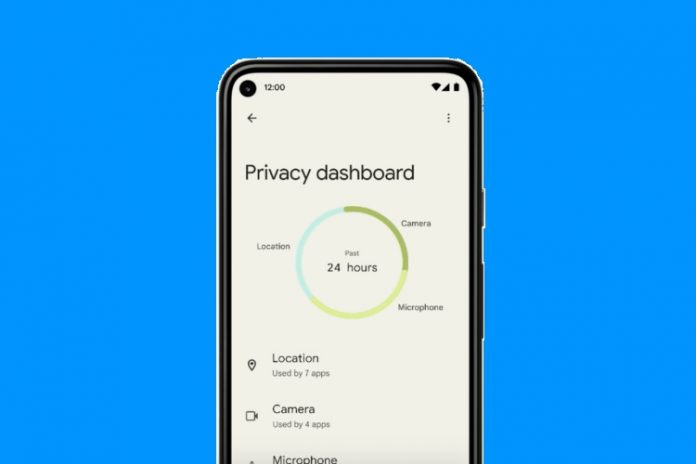The Android 12 Privacy Dashboard helps to see and manage the use of applications on your Smartphone. Currently, Android 12 is in beta version, and Google is planning to release the stable version in September 2021. However, if you have a low-end Android device, you may not be able to get the update this year.
Well, there is a way to get the great Android 12 features without even installing the Android 12 update on your phone. The new Android 12 Privacy Dashboard is now available on every Android device without updating the operating system, and a brand new application does this all.
In this article, we will tell you about the Android 12 Privacy Dashboard Feature and ways to install it on the current Android device, especially if you cannot get it through the official OTA update. Here’s an overview:
The Latest Privacy Dashboard Feature in Android 12:
The Privacy Dashboard is one of the latest features of the Android 12 Operating System. It is located in the Setting section of your Android device and helps to monitor the apps and access the sensitive permissions. There is a circle-shaped ring pattern on this app’s main dashboard, which shows responsive permissions on numerous applications. If you select one, it will show the timescale to display the time spent by the apps while using the specific permission within the last 24 hours.
How to Get the Android 12 Privacy Dashboard on your Android Phone?
Google won’t offer this feature for android devices using older versions like Android 11 or the early version of Android OS. But this helpful guide will help you get this feature on your Android phone, and we will show you simple methods to enjoy this unique feature on any Android device; it doesn’t matter if they work on the latest Android 11 OS or lower versions.
This app has been developed by an Indian developer RushikeshKamawar. With this app’s help, you can easily experience the great features of the Android 12 Privacy Dashboard on any Android device. This third-party application works similarly to the official app. The significant advantage of this application is that you can install it on any device. This app offers the feature without worrying about the OS update. This third-party application will offer all the Android 12 Privacy Dashboard features on older Android OS devices. So, you don’t need to update your Android OS and experience the features without issues.
Let us show you how to install and set up this application on your Smartphone.
How to Install and Set-up the Android 12 Privacy Dashboard App on Your Android Device?
First of all, you need to download this application from the Google Play Store. Download the application.
Once you have downloaded and installed the application on your Android phone, open it.
While using it for the first time will ask you for several permissions like accessibility and location on your device. This statement shows that the Accessibility permission will be helpful for this app to track the use of the microphone, camera, etc., on your Android device.
Now, choose the Allow Access for the Location Access and then choose the “While Using the App” option.
When you reach the Accessibility page of your device Setting menu, choose the Privacy Dashboard option.
Then choose Use Privacy Dashboard to allow app permission.
Now you will be able to enjoy this feature.
However, this app will continuously show a message on the notification bar saying “app is running in the background,” which will help you to know if the app is working or not. But this notification bothers you a lot, and if you want to hide it, you will need to follow these steps for disabling the notification on your Android phone:
Open the Privacy Dashboard application on your phone.
Go to the settings menu and then choose Hide Notifications.
Here you will find an option saying “All Privacy Dashboard Notifications.”
You can choose to stop the notifications entirely or handle the notifications by choosing the “Important/Less Important” option, which will only display the specific notifications for this app.
Experiencing difficulties with your Device, check out our “How To” page on how to resolve some of these issues.