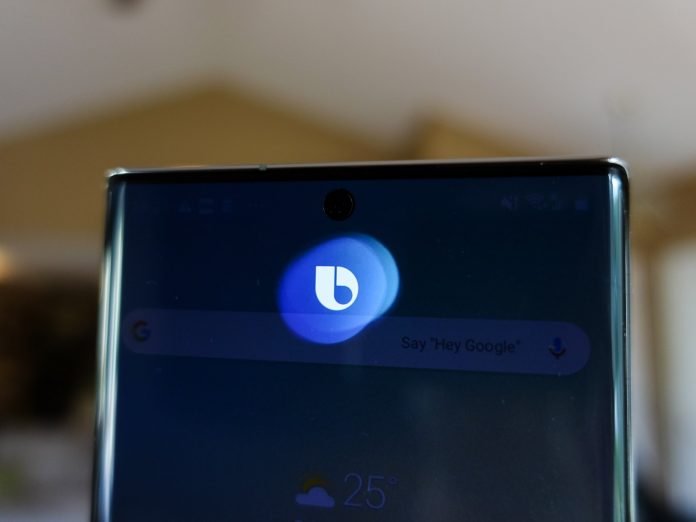A Brief Intro to the In-built Samsung Galaxy Voice Assistant- Bixby
Voice assistants are the new hot thing when it comes to personal devices like phones, tabs, and laptops. And while voice assistants might prove to be fun and helpful at times, many have voted it to be a downright burden that does not really help anything get done. A few reasons for this could be misunderstanding and misinterpretation of voice notes leading to unwanted situations. Sometimes, the mere task of dealing with a chirpy voice assistant when you crave some peace can be very annoying.
Speaking of voice assistants in mobile phones, Siri and Google Assistant are two of the most popular and sought-after voice assistants. But when it comes to voice assistants on mobile phones, that is not all. In fact, the list is endless! If you are well familiarized with the Samsung Galaxy phones or in particular, the Samsung Galaxy S22, you would have surely come across the custom inbuilt voice assistant for Samsung Galaxy S series mobile phones- This is none other than the voice assistant that goes by the name ‘Bixby‘.
Bixby can be quite helpful at times, but most often, many people have been quite comfortable without it as they find the presence of an overbearing voice assistant compromising their peace. If you are a regular user of the Samsung Galaxy S22 phone, the Bixby voice assistant is definitely an inbuilt app that you are well acquainted with. If you are tired of the Bixby app, let me enlighten you on a few tips and tricks on how to turn off Bixby on Samsung Galaxy S22.
Steps to Turn off Bixby on Samsung Galaxy S22:
Method -1
From the Home screen, swipe upwards to reach for your App folders
Tap on the Samsung folder
Pick the Bixby app from the Samsung folder
Click on the compass icon located in the bottom right corner of the phone screen
Select the three-dot menu in the top right corner, then tap Settings option
From there, you can toggle off the Voice wake-up, which will prevent the Bixby app from activating.
Method-2
Swipe down from the top of your screen, and tap on the Settings
Scroll down to the Advanced features section and then click on it
Look for the Side key and then tap on it
Look at the Press and hold section, then change the radio select button to Power off menu.
Conclusion
Voice assistants- be it Siri, Google Assistant, or Bixby- all have both their benefits and drawbacks. Depending on your personality, preferences, conveniences, and cultures, you may choose to let go or turn off voice assistants. So, if you are tired of Bixby, follow this step-by-step guide to turn off Bixby across Samsung Galaxy S22 devices.
Experiencing difficulties with your Device, check out our “How To” page on how to resolve some of these issues.