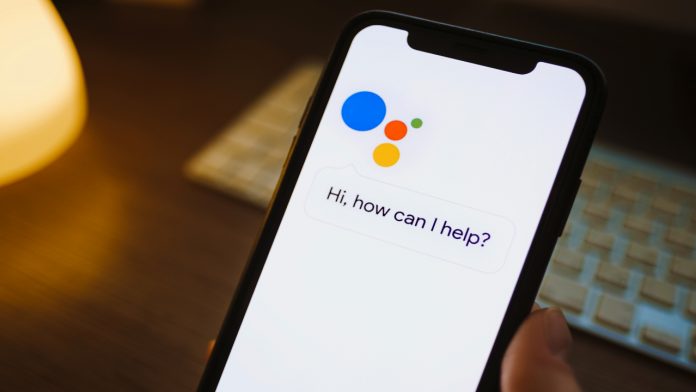We all are very much familiar with Google Assistant, and it makes our Android phone work like a dream. Undoubtedly, the feature is handy. For instance, it can schedule your task, play your favorite music, control smart home devices, and answer any weird question, hence offering convenience a lot of time. Still, sometimes it is proven to be annoying as many times it pops up for no reason.
You can simply turn off Goggle Assistant on Android Phone or Tablet or your Google Home or smart speaker to solve this. Here is how to do that. So, have a read.
How to turn off Google Assistant on Android phone or Tablet
Open the Google App on your Android or Tablet, tap on the profile icon at the top-right corner, and choose ‘Settings’. If you can’t see the settings option, tap the three-dot ‘More button’ in the corner of your screen and choose ‘Settings’
Scroll down in the ‘Settings’ list, and you will find the Google Assistant option, tap on it.
In some android phones, Google Assistant can be simply toggled off by switching the button present next to that option.
However, if you didn’t find this option, swipe down to Assistant devices >Phone >turn off Google Assistant.
Important Note:
Some Android phones, for example, the latest Motorola models, have in-built ‘Google Assistant’ into their firmware, hence can’t be disabled from the above methods.
In this case, you can find the Google assistant option in the Settings section and then tap General > Switch off Google Assistant there > tap turns off to confirm to disable the feature completely.
How to turn off the Google Assistant on Google Home Speakers
You can’t disable Google Assistant on Google Home Speakers; instead, you can mute the microphone so that Google doesn’t listen to your voice.
This can be done by pressing the microphone button on your google home to turn it on or off. You will find this button on the back of Google Home and Google Nest speakers. However, this button is located next to the power cord on a Google Home Mini/ Google Nest Mini.
Pro tip:
If you ever wish to activate Google Assistant again in the future, you will have to follow the exact same steps. And in place of disabling it, you can enable the feature.
Hope this short guide on how to turn off Google Assistant was beneficial for you!
Experiencing difficulties with your Device, check out our “How To” page on how to resolve some of these issues.