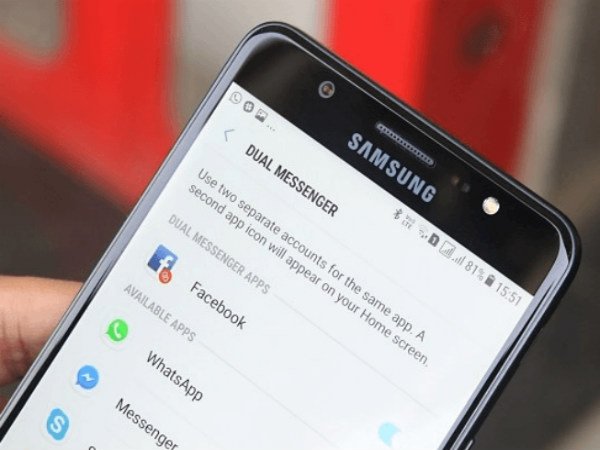In today’s scenario, dual messaging applications are beneficial for several reasons. For instance, if you have a personal account and a business account or a social account besides your personal account, you would need separate messaging apps for this purpose. And if you are wondering how to use dual messenger on Samsung Galaxy devices, you are at the right place.
How to use dual messenger on Samsung Galaxy phones?
This option allows you to use two messaging apps on your device. If you want to keep your personal life and your professional life separate from each other, this feature can be really helpful to you.
You can activate dual messenger on your Samsung Galaxy phone. Here are the steps for doing that:
First, launch the settings option on your Samsung Galaxy smartphone
Now, navigate to the advanced features option
Scroll down to find an option named dual messenger. Tap on that option.
Now, your device will automatically detect the applications that can be used with dual messenger features
You will see a list of compatible applications under the available apps section
Tap on the toggle button given next to the applications. For instance, if you want to use your dual messenger for WhatsApp, toggle on the button corresponding to WhatsApp.
After that, your smartphone will ask you to confirm the action of installing the second application (WhatsApp, for example) account. Click on the install button.
Next, open the app drawer or app launcher, where you can see two WhatsApp icons. One of them is your original WhatsApp and the second one is the dual messenger feature.
Here, you will see an orange chain icon at the bottom right corner of the duplicate app or the dual messenger app.
Now, you are good to go, and you can run both the applications and sign in to the applications using different numbers or accounts.
Manage Contacts for Secondary App
You would be happy to know that you can use separate contacts for your clone app. When you need to separate your professional life from your personal life, managing your contacts for the dual messenger app can be really beneficial to you. You can add, remove or manage the contacts for your cloned app.
Here are the steps to add, remove or manage your contacts for the second app:
First, open the settings application on your device
After that, navigate to the advanced features option and select dual messenger
Here, you will see an option named separate contact list. Tap on that option.
Now, you can tap on the add button in the top right corner to add contacts to the contact list of your clone messenger. Select the contacts you are willing to add to the list and click done.
You can now add, remove and manage the accounts as you wish.
Conclusion
If you were wondering that how you can use dual messenger on your Samsung Galaxy device, hope you have successfully unlocked the dual messenger feature. It is an absolutely amazing feature in today’s busy world. It is easy to manage, and you will be able to separate your personal life from your professional or social life by using this.
Experiencing difficulties with your Device, check out our “How To” page on how to resolve some of these issues.