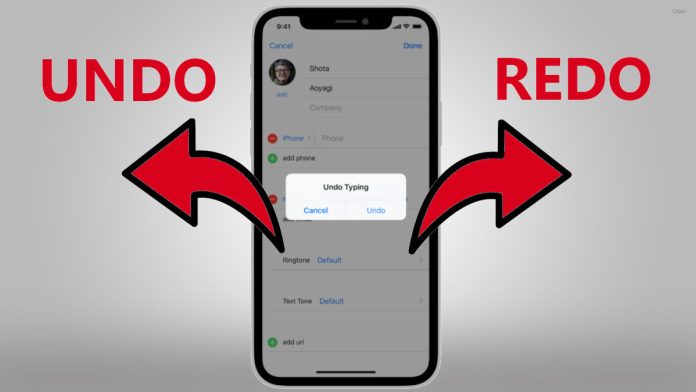Apple photos application has managed to gain a lot of popularity and love with it’s iOS 16 version. But what changes or addition did Apple bring to this version? The most useful and notable additions include the ability to lock the photos with Touch ID or Face ID, remove the background from the photos, batch the photo editing, and redo or undo individual edits; all have together popularized the stock photos app. Mostly when you intend to edit those images as per your wish and freedom with better control, it is available to you in a super handy manner allowing you the flexibility to move back and forth.
Talking of the past, if you did not like any of the filters you used for the result at the time of editing any image, there was no option to go back and revert it to the original image. Neither of you had the privilege to clear all the edits that you have made to it. This means you had no other choice than to stay with some unwanted filters. Fortunately, this is not the case anymore. As of today, Apple provide you with the ability to redo or undo individual edits in your photos with the iOS 16 version on your iPad and iPhone.
Redo or Undo Individual Edits in the Photos in iOS 16 on iPhone and iPad
Redoing or undoing individual edits in photos on iPhone and iPad is now a very simple and straightforward action that can be done with just a few taps on the touchscreen. Here is how you can do so. Keep following the steps to continue:
- Open Photos to get started on your iPad or iPhone
- Go ahead to the image you wish to edit and hit the select option
- Tap on the Edit option visible in the upper right-hand corner of the phone or tablet screen
- If at any point while editing the photos you wish to go back to the changes you made previously, just tap the Undo icon appearing in the top left-hand corner of the screen. As the Photos let you revert each of the effects one by one and take you back to the original image, you enjoy the option to edit the photo with better control.
- Thinking of redoing the edits? You just need to simply tap on the Redo icon appearing on the top left corner, i.e., just on the right side of the undo icon on the screen for re-applying the effect.
And that is all! You are done with everything you need to know to redo/undo the photo edits on your iPhone or iPad.
Wrapping Up
While Google Photos can continue to reign with the label of being the best photo product in the world, allowing you to edit photos as many times as you want, it cannot be denied that Apple Photos, too, is making some noise with it’s new features. And with Apple working more and more on it’s app features, hardware, software, and overall aesthetics, you can expect more benefits related to photo editing in the future.
Experiencing difficulties with your Device, check out our “How To” page on how to resolve some of these issues.