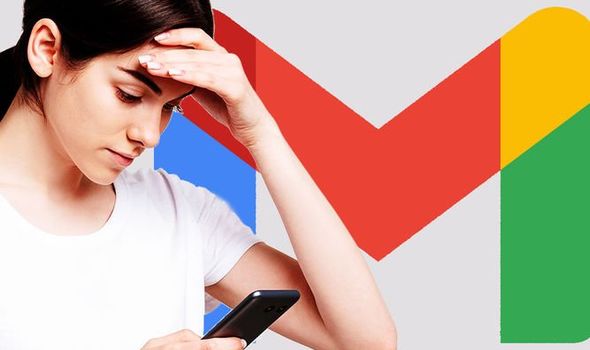Have you tried opening your Gmail on your Android device, but it keeps crashing? Is it saying “Gmail keeps crashing,” “Unfortunately Gmail has stopped working,” or something else when you are composing a mail? Well, it is a common problem, and you can fix it on your own in just a few steps.
Many reasons can cause Gmail to crash, such as the Gmail app being outdated, too many apps running in the background, and other factors. The favorable part is that you can fix Gmail crashing on android issues by following the resolutions in this article. To get started, restart your device and follow the steps.
Ways to Fix Gmail Crashing on Android Issue:
Solution 1–Update the Gmail Application
If your Gmail is not working properly after rebooting, we advise you to update the Gmail app. Perhaps, the version of your Gmail app is outdated or buggy. To update the Gmail app on your android device, follow these steps:
Launch Play Store on your phone
Click on your profile icon and tap on My apps and games
Now search for Gmail app and check if an update is available
If an update is available, click on the Update option
Open Gmail after the completion of installation. If it is still crashing even after the update or update is not available, try the next solutions.
Solution 2–Clear Cache and Data for the Gmail App
If updating the app didn’t work, try cleaning its cache file instead. Like other android applications, Gmail stores some data temporarily to make it run faster by using fewer resources. But, if your Gmail is crashing on android, clearing the cached data might fix the issue. Follow the below-mentioned steps to get started.
Go to the Settings icon
Then open Apps and navigate All apps
Click on Gmail and select Storage
Now clear the cache file first and then clear data
Now reboot your device and see if it works
Solution 3–Disable and Re-Enable The App
If your Gmail app keeps crashing, try to re-install the app or if it is a system app, disable it and then re-enable it again. Here’s how you can re-install or disable Gmail on your android device.
Launch Settings and go to apps
Then Go to All Apps and search for Gmail
Click on Uninstall
Now open the Play Store and locate Gmail
Then install Gmail once again and reboot your device
Solution 4–Sign Out from Your Google Account and Sign In Again
Follow the below-mentioned instructions to sign out and then sign in back into your Google account on your android device.
Launch Settings and then select Accounts & Sync
Then select Google
Tap on the menu at the bottom and remove the account
Now reboot your device and then add your Google Account again
We hope this will fix the issue. But, if it doesn’t, try the next solution.
Solution 5–Disable Dark Mode
One frequent and well-documented reason behind this issue is the dark mode for Gmail on Android. So, if you are using dark mode on your android, we recommend disabling the dark theme and looking for improvements. To disable dark mode, follow the steps.
Launch Gmail on your device
Tap on the hamburger menu and open Settings
Select General Settings
Now click on Theme and select Light
Then reboot your phone and check for improvements
Final Thoughts
Following all the steps mentioned in this article, it would surely help revive your crashing Gmail app. However, if none of them can fix this issue, you may try updating your phone to its latest version. You can also contact Google customer care if the issue persists.
Experiencing difficulties with your Device, check out our “How To” page on how to resolve some of these issues.