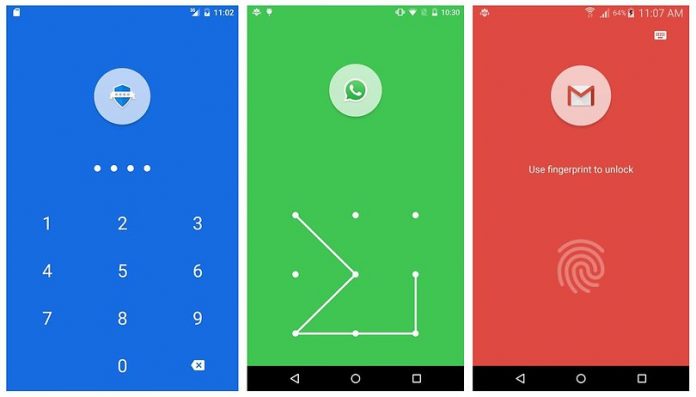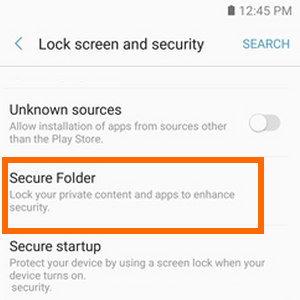You will be loaded with options when you are looking for the best ways to lock apps on an Android phone. You can use any app from the play store or else make use of the Android‘s feature for so. Both the process is simple and easy. However, if you are not much aware in this regard, this article will help you a lot. We have discussed here all the possible ways to lock apps on Android.
Methods to lock apps on Android
Method 1: Using third-party apps
If you search in the internet for the best Android locking apps, you will be flooded with options. So, choose the best one and get it from the play store. Once downloaded, install it in your device and you will be good to go. Some of the very popular and useful Android locking apps are applock from keepsafe, applock: fingerprint scanner, Norton, smart applock, etc. Once downloaded any app, set a password for the apps and it will be safe from prying eyes.
But, the drawback is that it should go hand in hand with the phone’s interface. Otherwise, hackers can quickly get through the app they want. So, it’s better to use Android’s in-built feature to lock the apps.
Method 2: Using the screen pinning feature of Android
Screen pinning is another great way to lock the apps in Open view. When you want to close it or access it, the home screen prompts the lock screen security input. Here it how it works actually.
First open the Settings app and go to Security & location
Tap on Advanced> screen pinning and toggle the switch on to activate it.
Next, tap on the option ‘Ask for PIN before unpinning’ which will enhance the security definitely.
Now, tap on the overview icon and go to Pin> got it.
In order to unpin any app now, you need to press and hold the Back and overview simultaneously.
Enter the required password, PIN, or biometric option to unpin the app. That’s it.
Method 3: Using the secure folder feature
Secure folder is another interesting feature in Samsung Galaxy devices that is used to lock the apps. Here a secure folder is created first and then you can add the required apps there. The full process is explained here.
First go to the settings >Lock screen & security> Secure folder
Tap on the option Lock type and the select Lock type.
You can choose anything, PIN, pattern, password, etc and again confirm it.
Now, go to the app drawer and tap on Secure
Tap on Add apps. Now, choose the apps that you want to be locked using Secure folder and tap Adds.
Tap on locks at the upper left corner.
You will soon receive a message saying that the secure folder locked.
Enter the set password or Pin to unlock the apps.
Method 4: Using the guest account feature
Guest account feature is another great option to keep the apps safe from landing to other hands. You just need to create a guest account that will work the same way as the regular account. Only, it will restrict the apps from that account. You can still receive calls or send messages while in the guest account. Here is how to create guest account.
Go to the settings > System> Advanced option.
Now, tap on the Multiple users account and choose the option Guest which will switch the user account.
You can turn the phone calls on while being in the guest account by choosing the option. Once done, Tap OK.
Again tap Guest to switch the user account.
So, these are the ways following which you can ensure the safety of the Android apps.